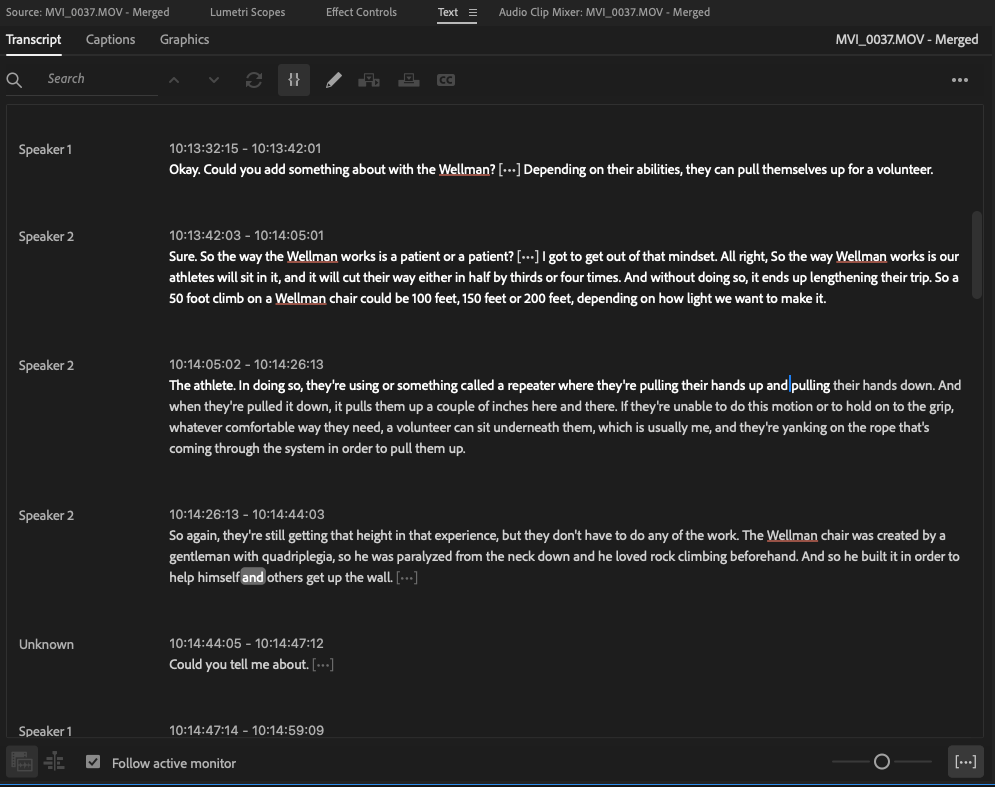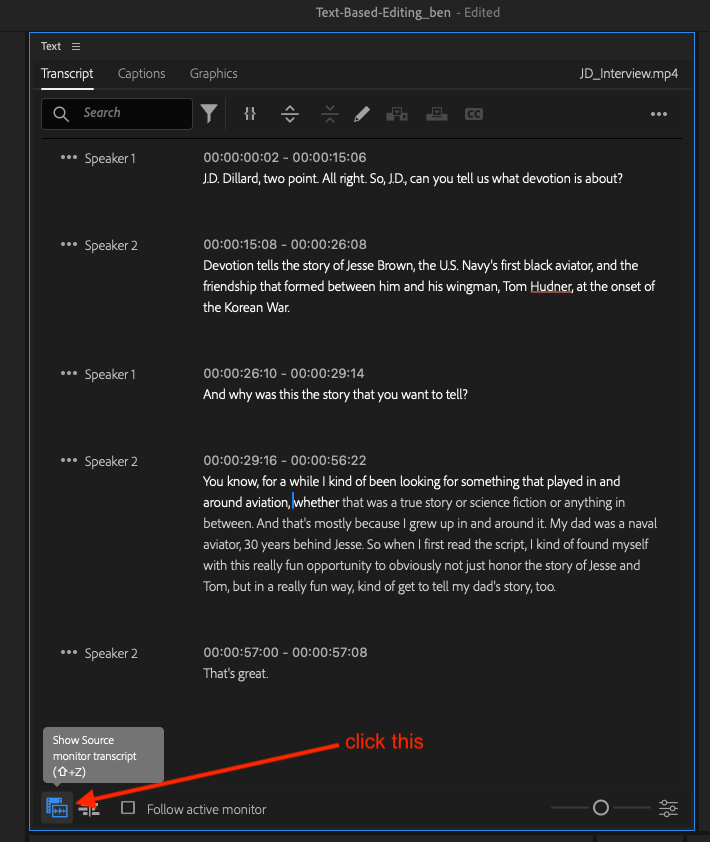- Home
- Premiere Pro
- Discussions
- Option to change speaker name gone in 23.4?
- Option to change speaker name gone in 23.4?
Copy link to clipboard
Copied
Since updating top 23.4 ,when I make a transcript now from and active timeline I no longer have the three little dots near the speakers name which allowed me to change the speakers name. Now when I hover over "unknow" as the speaker name a little pop-up apperas that says "to edit speakers name make changes in the source transcript". What does this mean and how do I do it?
Why do they make changes that do not need to be made with every update?
Darrell
 1 Correct answer
1 Correct answer
Darrell,
Yes, the addition of Text-based editing has produced some changes. But in this case, they will be worth the adjustment.
There are now 2 types of transcripts: Source media and Static (sequence). If you manually or through the auto-transcribe create a transcript for a Source media file (i.e. a clip, whether in a sequence or not), you can open that clip in the Source Monitor, and when you immediately switch to the Transcript, you can edit speaker names.
If you add that clip to a sequ
...Copy link to clipboard
Copied
Darrell,
Yes, the addition of Text-based editing has produced some changes. But in this case, they will be worth the adjustment.
There are now 2 types of transcripts: Source media and Static (sequence). If you manually or through the auto-transcribe create a transcript for a Source media file (i.e. a clip, whether in a sequence or not), you can open that clip in the Source Monitor, and when you immediately switch to the Transcript, you can edit speaker names.
If you add that clip to a sequence, and have the timeline/Program Monitor view active, and go to the Transcript tab and try to edit the speaker name, you get the error message you saw. Just double click the clip (to open in the Source Monitor), and you can edit the speaker name in the transcript.
If you select the timeline/Program Monitor, and click the 3 dots in the Transcript tab, you can pick "Generate Static Transcript." This is the "old" style transcript. For this one, you can edit the speaker names when the timeline/Program Monitor is active.
Stan
Copy link to clipboard
Copied
Stan,
Thank you so much! It was driving me nuts. I never thought that "source transcript" meant the actual source audio file used to make the transcript, I was looking for a text file somewhere. I am very excited about the new text editing features. We do a lot of talking head interview work, it was great when we were able to easily send clients the transcripts, but now to be able to use them to edit down the interviews will really speed up our workflow!
Thank you so much for your quick response.
Darrell
Copy link to clipboard
Copied
Hi Stan,
I'm not understanding the instructions here. I can see my transcript (with 2 speakers), but there doesn't seem to be anywhere to edit the names of the speakers anymore. I tried going from the Source tab to the Text tab, but it just shows the completed transcript for the source clip. Any ideas? All the videos out there are too old or not interested in changing speaker names. It's important to my workflow.
Thanks!
-Buck
Copy link to clipboard
Copied
Double-click your audio track. It may change the focus of the panel and you may have to click back on "transcript" but it should change to where you can change the Speakers like before.
Copy link to clipboard
Copied
Buck,
I see in the screenshot that this is a merged clip? Did you transcribe before or after the merge. You are in source monitor view.
Stan
Copy link to clipboard
Copied
damn they really had to just make this as overly complicated as possible hey? just let us double click the name to change it without having to jump through all these other hoops. it's honestly stupid.
Copy link to clipboard
Copied
Chad, that seems like a perfectly reasonable feature request/Idea. My suspicion is that there are challenges for the program to track which transcript is being edited. As long as there is only one transcript (either source or static, but not both), this would work. But with multiple transcripts, it would be more challenging.
If you make a feature request, post a link here so others can upvote it.
In the meantime, you have to get into the correct context (source view or sequence view) to edit speakers for the type of transcription you have.
Stan
Copy link to clipboard
Copied
Came here to say this, we are all Doing the same intuitive thing and just trying to change the name and adobes like "not on my watch!"
Copy link to clipboard
Copied
So, I was able to add speaker names after clicking the source clip in the timeline. But when I go back to the text and preview the transcription, it says the first name that I entered in my list. And I can't select the other names while I'm watching to see who's talking? And all the text came in from the interviewer and person speaking as one paragraph.
So now I have to watch nine minutes of video and pause, double click source, edit the speaker name, go back to the text preview of the transcript, add space in the paragraph, and then go back to the source clip and double click it to choose one of the names???!
I'm guessing there's an easier way to do this... Please tell me there's an easier way to do this.
Copy link to clipboard
Copied
Your description led me back to "Unknown" in your first post. I think you transcribed with "No, don't differentiate between speakers."
Backup your project, and export the transcript, so you can reimport it.
If source transcript, just right click in the Project Panel and re-transcribe. Be sure to pick Yes, differentiate Speakers.
After transcription, you should see Speaker 1 and 2, not Unknown.
Do the two speakers now appear in separate transcript sections?
Stan
Edited to clarify.
Copy link to clipboard
Copied
I am following the solution here, but it's now applying the speaker name to all source transcripts. Even though the clips are all different names. To change the speaker name, I have to go in to every section it's pre-made and click on the 3 dots to change it. It's not intuitive at all.
Copy link to clipboard
Copied
Yes, it is not intuitive.
And it would help if there were tools to make it easier.
Just to illustrate that perhaps it works "correctly":
Assume single-speaker clips - they will all, of course, be named "Speaker 1."
Now edit so Clip 1 is Speaker A, Clip 2 is Speaker B, and clip 3 is Speaker C.
Put them in the same sequence, and you will see Speaker A, B, and C appropriately in the edited sequence.
Stan
Copy link to clipboard
Copied
So how do I "open that clip in the Source Monitor"?
Copy link to clipboard
Copied
I'm now having a similar issue with attempts to change the speaker names. After transcribing the source audio, I am able to see the transcription when I bring the audio into a timeline, but I am unable to see any transcript when looking at the audio in the source monitor. I've attached a screengrab showing the transcribed audio in the source monitor, and it says "No dialogue found" in the Text window. I closed out of any sequences because then the transcript will populate, but I still will not be able to change the speaker names without going to the source.
I closed/opened the program and Re-Transcribed the source audio to see if that would fix the issue but it does not.
Version 23.6.0 Beat Build 13
Apple M1 Ultra Studio, Ventura 13.3
Copy link to clipboard
Copied
Dan,
You have deselected "Follow active monitor" and are in the sequence view. Click on the Source Monitor view. Note that the source media transcription will only transcribe audio track 1 (by design in the current implementation) - but it may process all the tracks (I think that should be considered a bug).
If your dialogue is not in track 1, see the workarounds in this feature request:
FYI, I prefer keeping "Follow active monitor" on, because then I can pick what I want (source or sequence), then just switch to the transcribe tab.
Stan
Copy link to clipboard
Copied
Very helpful thank you. For anyone else looking for the "Follow active monitor" checkbox it's in the lower left hand corner of the Transcript window.
Copy link to clipboard
Copied
This should be the correct answer not the one pinned at the top
Copy link to clipboard
Copied
I've been tinkering with it and it seems the old version had a way to mixdown when you transcribe, which was a lot more useful (in my opinion) than transcribing every single audio file or selecting individual files. The issue I'm running into is that when multiple subjects are mic'd and recording on seperate tracks, editing speaker names becomes tedious and messy as premiere now has to be able to identify uniques speakers on each individual track and since it's just some toddler AI the results are varied to say the least and creates more knots to unravel than it actually provides something useful in the edit. That's my two cents. I prefer the trasnscripts being made from a mixdown of all audio you want to be referenced, attached to a sequence as metadata so that the transcript carries over when a sequence is duplicated, and IDEALLY, the next functionality would be that as I edit that sequence, it edits the transcript for that sequence (as in, deletes audio I don't want to use). I see why transcribing each clip might be valuable if that is metadata that carries into each instance of the clips in other sequences, but it's honestly kind of over thinking the actual way a human edits.
Copy link to clipboard
Copied
Welcome to the often complex world of the new Text-based editing!
Yes, the new text-editing workflow has challenges for multitrack audio. See this feature request for some of the issues and workarounds:
Two options for you to consider:
Ignore the new methods (create no source media transcripts) and just create static transcripts of sequences. Downside: the transcripts don't adjust to edits. (Captions will.)
Use the workaround #2 in the above link. You can transcribe your sequence using mix, speakers should track the different speakers/tracks, and by nesting that sequence it will adjust to edits.
Let us know how it goes. It is hard to anticipate how this works for the many possible workflows.
@Kerstin Ebert @alexander-riss
Stan
Copy link to clipboard
Copied
The 'Correct' answer here did not solve the problem for me, but after some searching around, I found this little icon, which added the elipses back to the speaker names •••Speaker 1
Copy link to clipboard
Copied
Thanks for this post...just came here after struggling with the 'new' workflow...I found the older one easier..I think what has happened is it has "auto transcribed" all my original audio clips..but now that makes it very difficult to edit the speaker names...as I have to go out of my main editing timeline..over to the source clip...and then have no visuals to go along with it..as I'm using synced secondary sound....only audio. So it sounds like what I need to do is not "turn on Auto transcribe"..as that will cause problems, if I like to simply edit the speakers and text on the timeline the old way? But then I can see that seems to get rid of other features such as text editing? Much to learn! Thanks.
Copy link to clipboard
Copied
Matthew,
Sorry I missed this post in February. Yes, that is the dilemma. You can get the "old" behavior - speaker editing always available etc, by turning off auto-transcription of source media, never using it, and transcribing only sequences - but then you have only static, unchanging transcripts and cannot use the text-editing features.
Stan
Copy link to clipboard
Copied
These options are always greyed out for me. The only way to access them is by double-clicking on the source file or clicking back to activate the timeline. It also takes a couple of seconds to do this and auto-scroll to the actual time from the top of the transcript with every little action.
Copy link to clipboard
Copied
Yes, as you say, this is complicated and can be made easier. I am optimistic that the developers are working on ways to make that happen. For example, in the Beta, they are adding filtering by speaker with a function for bulk deleting speakers:
Most of the feature requests in this area have been creating captions from transcripts that keep Speaker labeling and allow for styling captions based on different speakers. But some workflows would benefit from more flexibility with speakers at the transcript level.
Stan