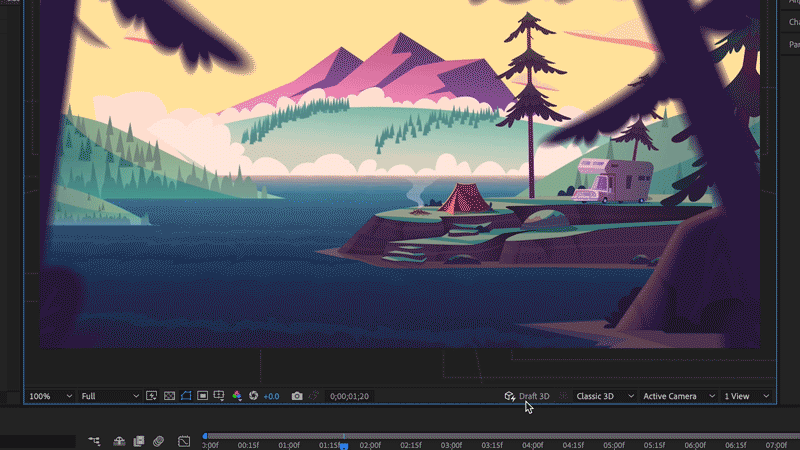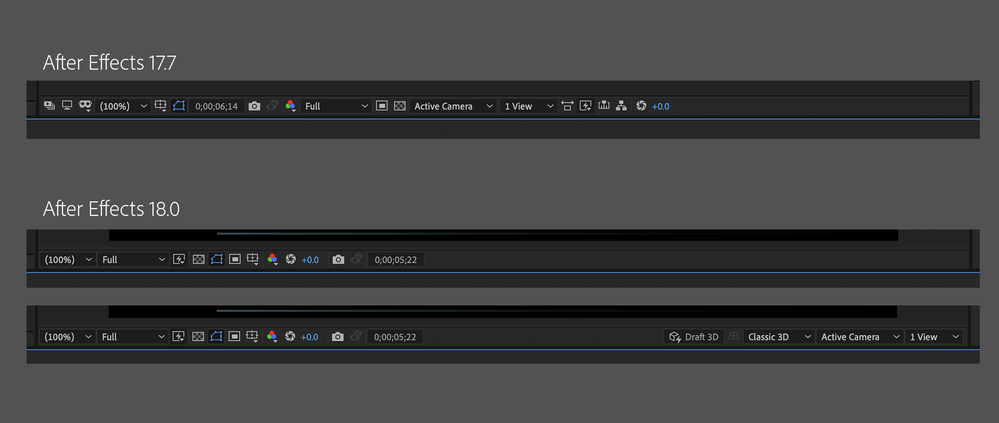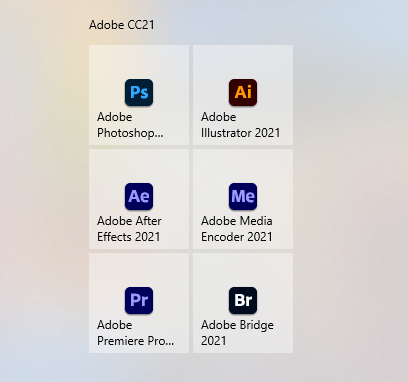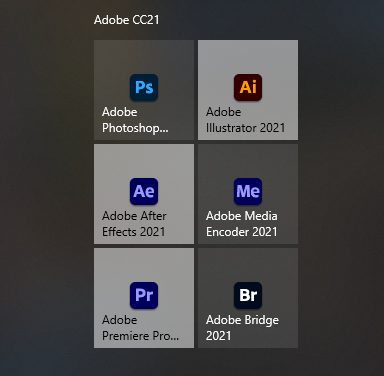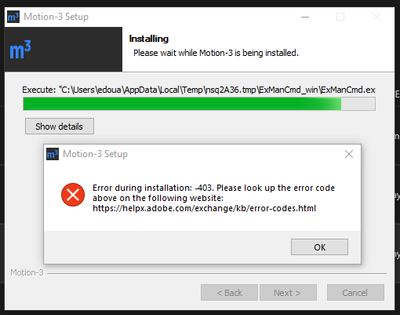After Effects 18.0 is here!
Copy link to clipboard
Copied
Hi friends,
Today, we're releasing After Effects 18.0 which is available for download from the Creative Cloud desktop application. We're excited to announce that this release introduces several enhancements such as Media Replacement in Motion Graphics templates and Essential Properties, Real-Time 3D Draft Preview, 3D Ground Plane, Improved Composition Toolbar, performance improvements, and bug fixes. For more details, visit the What's New page.
After Effects 18.0 Enhancements
1. Media Replacement in Motion Graphics templates and Essential Properties:
MOGRTs now support replaceable media such as videos and images allowing you to generate multiple variations of a template using Essential Properties. Editors can use them in Premiere Pro to swap logos, create social media graphics, animated slideshows, or dynamic transitions between video clips. For more details, visit this article.
Try out the sample project!
Download the sample MOGRT and follow the steps given in the article linked above to play around with the feature.
2. Real-Time 3D Draft Preview:
Leverage the Real-Time 3D Draft Preview that uses the faster Real-Time Engine (RTE) renderer to preview in real-time the changes you make to your 3D scenes. It is an engine built to assist animation workflows by speeding up real-time playback in heavy scenes. The renderer utilizes the GPU and unlike other renderers in After Effects, it is only intended for draft quality and not the final output. For more details, visit this article.
3. 3D Ground Plane:
A ground plane is a horizontal plane of projection that gives you a sense of perspective and space within your 3D scene. It has a dedicated toggle button that appears in the Composition panel toolbar. This enables designers to orient their designs in space, providing a horizon line and vanishing point. You can toggle a grid on and off for accurate orientation and use snapping to align objects in space or in relation to each other. The Ground Plane button only appears when using the new Draft 3D preview mode. For details, visit this article.
4. Improved Composition Toolbar:
With the improved composition panel toolbar, work faster and without distraction when creating and designing 3D scenes within After Effects. The UI and placement are the same as the default composition toolbar at the bottom of the Composition panel when you work with 2D assets. Once you add 3D content to your scene, the Composition panel containing the 3D menu is displayed. After Effects adds more 3D controls to the Composition panel toolbar and controls that are not needed for your current workflow move out into the Composition menu. For details, visit this article.
4. Team Projects performance improvements:
Cloud-based collaboration is more fluid and efficient. After Effects artists can now share and receive changes to Team Projects faster. Searches are now at least twice as fast, thanks to more efficient indexing.
Currently in Beta
Multi-Frame rendering:
The After Effects Beta includes new Multi-Frame Rendering support for export via the updated Render Queue. When fully implemented, Multi-Frame Rendering will allow After Effects to take advantage of multi-core CPUs for improved export and preview rendering performance. Check out this page to learn more.
Bug-fixes in After Effects 18.0
After Effects 18.0 contains a lot of bug fixes. For details, visit the Fixed Issues page.
How do I update After Effects?
Open the Creative Cloud desktop application and click the Updates tab on the top-left. Find After Effects in the list and click Update.
What should I do if I don't see the update in my Creative Cloud desktop application?
Click Help > Check for Updates from the Creative Cloud desktop application to refresh it.
Copy link to clipboard
Copied
I have a small problem with the Icons in the Windows Start Menu.
Copy link to clipboard
Copied
First, my Creative Cloud updated automatically but none of my scripts was imported, I have to do it manually. Second, I couldn't update my Motion-3 extension, I don't know if it's related to this 18.0 release.
Copy link to clipboard
Copied
Hi Edo75,
If I remember correctly, when you upgrade to a major version for example from version 17.0 to 18.0, none of your plugins or scripts would carry over. You have to do it manually.
Second, I couldn't update my Motion-3 extension
Since this is a major version change, you'll have to contact the developer and check if the extension is compatible with After Effects 18.0.
Copy link to clipboard
Copied
Copy link to clipboard
Copied
Hello @Rameez_Khan
the icons from After Effects, Illustrator and Premiere Pro are not displayed correctly in the Windows 10 Start Menu with the dark layout.
Copy link to clipboard
Copied
Let me get that checked internally.
Cheers!
Rameez
Copy link to clipboard
Copied
I tried to repro this on my Windows machine but it's working fine on my end. Can you show me a screenshot of your Colors window? Here is where you can find that:
Right-click on your desktop, click Personalize and then click Colors in the pane on the left side. I want to see the accent color that you're using.
Here is something you can try in the meantime:
- Change the accent color or theme on your machine and see if that brings any change.
Best,
Rameez
Copy link to clipboard
Copied
Copy link to clipboard
Copied
This is my Windows layout. Switching the colours or theme doesn't change the three icons. I removed them several times and added them back. But they are always displayed in the bright version.
Copy link to clipboard
Copied
It looks the same in my Start Up Window
Copy link to clipboard
Copied
After Effects 18.0.0 will not import H.264 mp4 files. They show up as all green clips. WINDOWS 10.
Copy link to clipboard
Copied
No problem here.
Copy link to clipboard
Copied
Sorry about that, gregorys25919166.
Can you try a different codec? Also, can you show us a screenshot of how your clips look like?
Thanks,
Rameez
Copy link to clipboard
Copied
I attached a screenshot. This will occur with any format encoded with h.264 (mp4s, quicktimes, etc). I can try to convert it but that would mean encoding a ton of video used in previous projects as well as any clip we download from our stock video service.
Copy link to clipboard
Copied
I found the issue. After Effects 18.0.9 was not using the "Mercury GPU Acceleration (CUDA)" setting. It had defaulted to "Mercury Software Only". Changing it back resolved the issue.
Copy link to clipboard
Copied
OK, I take it back. Even though the video now appears correct in After Effects when the GPU rendering is on, the green video clip returns when rendered through Media Encoder. And this time I was rendering in Quicktime Apple ProRes 4444 with Alpha. Not H.264. So this is more than a single codec issue,
Copy link to clipboard
Copied
Thanks for providing the screenshot and more info!
It looks like a GPU rendering issue to me. Is the video renderer in Media Encoder also set to "Mercury Playback Engine Software Only"?
You can also try rendering directly from the AE Render Queue so that we can isolate the problem.
Copy link to clipboard
Copied
Rendering in After Effects Render Queue results in mostly green garbled video (occasionally the true clip pops in for a frame or two), even if it's desplaying correctly in the comp window. Media Encoder is set to GPU rendering and still renders the green garbled video (even if the comp from After Effects displays correctly). Basically, anything imported with H.264 format will not render correctly out of either After Effects or the Encoder. But, I can drag an H.264 clip directly into the Encoder queue and export as H.264 and it works fine. Also comps sent to the Encoder from Premiere have the same issue. They will render through the encoder as green garbled video, even if displaying correctly in Premiere. It seems the issue is when a comp is either sent to the encoder from After Effects or Premiere or rendered directly in those apps. None if these issues were present in previous versions of After Effects, Encoder or Premiere.
Copy link to clipboard
Copied
Thank you for the detailed write-up!
I did try to repro this issue on my Windows machine and tested all the workflows you mentioned. However, my exports/renders are looking fine - no green frames or garbled videos! I have asked some of my colleagues to test this on their machines as well. That will help us understand if this issue is triggered under certain system environments. I suspect it's GPU-related.
Would it be possible for you to share the following?
a) Your System Information File
1. Hold the Windows key and press R to open the Run window
2. Type "msinfo32" and click OK
3. From the System Information window, go to File > Save
4. Save the file as .NFO
b) A sample H.264 file that you're able to repro the problem with
Thanks,
Rameez
Copy link to clipboard
Copied
sure. Where should send that material? Thanks.
Copy link to clipboard
Copied
Copy link to clipboard
Copied
I recently found 2 problems
1) the right side of the compositional tool bar is cut off on the right side making it impossible to actually adjust the active camera or multiple views
2) after effects keeps crashing when I either close the program (which is fine anyways) or closing composition tabs.
I use a Ryzen 5 5600x CPU, Geforce 3070 GPU, and 32 GB of RAM so it's not a weak computer
Copy link to clipboard
Copied
Hey default7rzfzye7s55x,
Sorry to hear about your problems.
1. Can you provide a screenshot or a screen recording of the issue?
2. Do you get any error messages when it crashes? Does it go into a "not responding" state?
Can you verify if the After Effects process is still running in Task Manager after the crash?
Happy to help.
Rameez
Copy link to clipboard
Copied
I have a similar problem, I work in a project created in the former version of afx.
I have a scene with 7 mp4's stacked (no effects other than being used as a matte) and some text.
It used to be a bit heavy, waiting for some 10 sec before the preview frame was ready. Now in the new version it seems to calculate in a differnt way? It feels like the newer version has more troubles with it. My CPU is being used completely? It consumes Very high power and about 90% CPU. And even after the render the CPU keeps on using between 75% and 90% of CPU. While doing nothing, so my entire pc is now lagging because of afx. This also goes for rendering through media encoder.
I have to actively kill afx or the encoder to remove the CPU usage.
Any idea?
Specs:
AMD Ryzen Threadripper 3970X 32-Core Processor 3.69 GHz
128 GB RAM
64 bit
seperate SSD for cache 850GB dedicated to afx
-
- 1
- 2