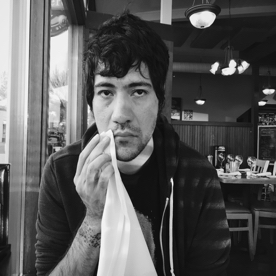- Home
- After Effects
- Discussions
- Re: After Effects 3D camera track, can't select tr...
- Re: After Effects 3D camera track, can't select tr...
Copy link to clipboard
Copied
Hi ~!
I have a question regarding camera tracking in After Effects. I tracked this scene/shot before and it worked fine, but I might have pressed a button that turned off the ability to select tracking points/hovering over them doesn't give me a target/bullseye either. (I am still able to view all the track points, just can't interact with it!) I tried it in a different project and it works fine, but each time i reopen my project the same thing keeps happening even after I retrack and solve it again.
Any tips? Let me know if my problem is understandable! appreciate the help, thanks
 1 Correct answer
1 Correct answer
It's Ctrl/Cmnd + Shift + h. If that does not work go to the view menu:
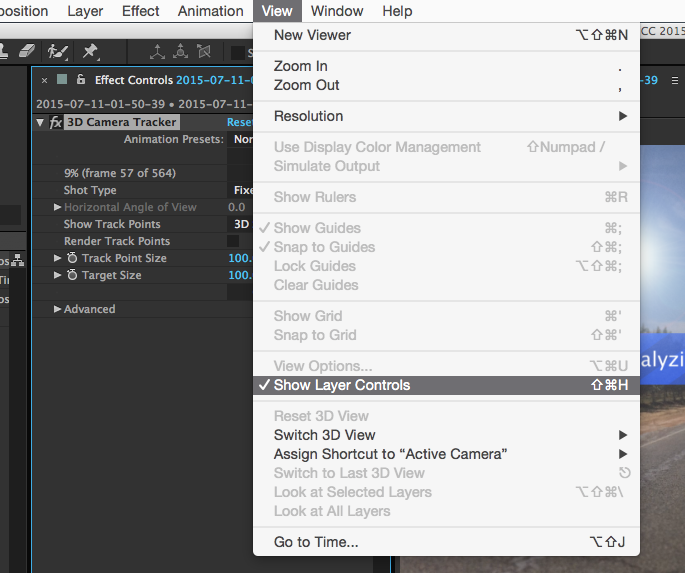
Copy link to clipboard
Copied
Hi, I'm facing the same problem! but when i press Control+H after effect hides! I'm on Mac OS ..
Copy link to clipboard
Copied
It's Ctrl/Cmnd + Shift + h. If that does not work go to the view menu:
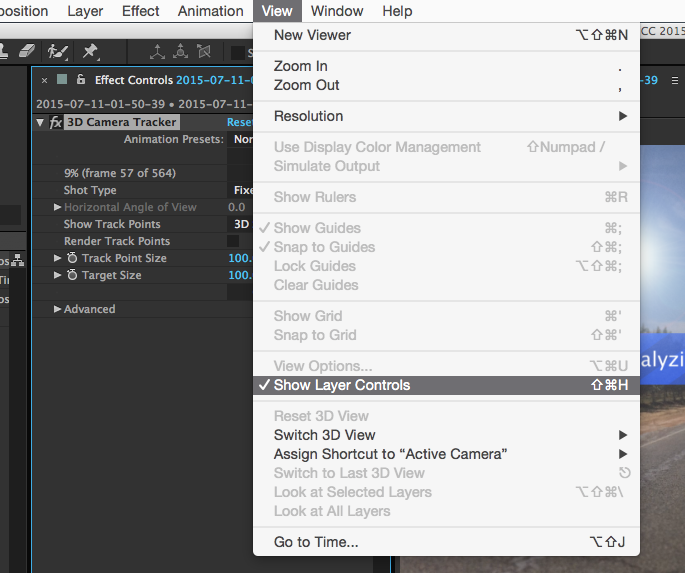
Copy link to clipboard
Copied
Thank you sir. Took me 25 min.
Copy link to clipboard
Copied
Muchas, muchisimas gracias... Una autentica locura no encontar la razón....
Copy link to clipboard
Copied
OMG !!!!! Thanks so much ! the "show layer control" did the trick for me
Copy link to clipboard
Copied
Thank you so much this was driving me mad
Copy link to clipboard
Copied
I've tried Ctrl/Cmnd + Shift + h and turned on active camera. but no luck, what I've been doing is uninstalling and rinstalling affter effects and one time it worked, but when I was on to my next composition the problem came back
System
Dell XPS 8950
windows 11 HOme
3080
i7- 12700
32GB RAM
Copy link to clipboard
Copied
Thank you sooooo much ![]() This just drove me nuts!
This just drove me nuts!
That was actually the reason!
Copy link to clipboard
Copied
None of this worked for me. What did the trick was to untick 'Auto-delete Points Across Time' under "advanced" in the 3D Camera Tracker Menu
Copy link to clipboard
Copied
you sir are a genius...
Copy link to clipboard
Copied
^ THIS ONE FOR THE WIN ^
Copy link to clipboard
Copied
Had this problem and took me a while to figure out. In camera track effect settings increase track point size. I had to increase to 2000% to see mine.
Copy link to clipboard
Copied
Absolute genius. Thanks.
Copy link to clipboard
Copied
Had the exact same problem - none of the above worked. However closing and reopening after effects worked for me.
Copy link to clipboard
Copied
This is still driving me crazy and I read each reply here very carefully. Damn near drove a sledge hammer through my PC and bought a new one with a fresh install of AE.... no not really.. but you know sometimes you really want to. So I am still stuck on this.
Copy link to clipboard
Copied
just remember 2 main things need to happen for you to see the track points:
1. the effect has to be highlighted.
2. you layer controls need to be ON

if you are experiencing something different, please provide a similar screenshot and we will figure it out.
Copy link to clipboard
Copied
I just wanted to add to this answer. After spending close to half a day trying to figure this out I finally realised it was my own mistake.
As stated above, Layer Controls need to be enabled. However, make sure the "Effects Controls" checkbox is ticked in the view options. You can find this setting in View>View Options (Shift+Alt+U)
Copy link to clipboard
Copied
Sometimes all it takes is to change the Track Point Size in the effect properties. Even though it might say 100%, I think there's a glitch that will pop them back into view once you decrease/increase the size.
It's worked for me when everything else failed!
Copy link to clipboard
Copied
None of these worked for me! I had to delete the footage, quit and restart AE, re import the footage, re analyse footage in camera tracker, then it worked! Tooke me an hour of trouble shooting everything!
AE cc17
Copy link to clipboard
Copied
Bjr_e if this happens again please share with before you track again us so we can pin point the problem. It could be a bug but we need to make sure we tried all the available steps.
Copy link to clipboard
Copied
This has happened to me twice in the last couple of weeks, first in AE 2015.3, and now today in AE 2017. My layer is selected, the effect is selected, the layer controls are not hidden, I'm viewing the active camera, no layers are locked, Auto-delete Points Across Time is unticked, I can see the track points just fine and have tried changing the size, I've quit AE and opened again. Still can't select points or see the target thing.
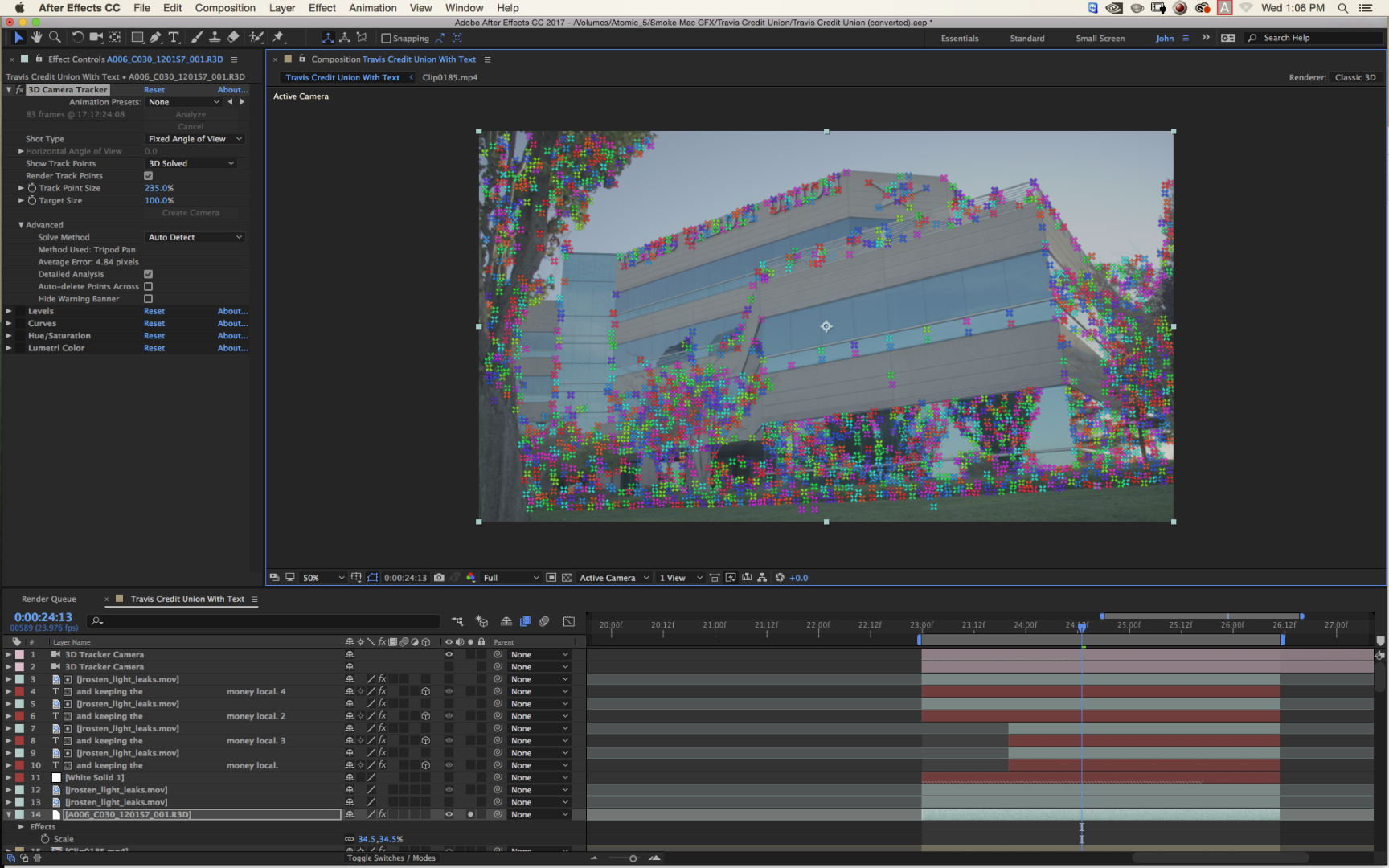
Copy link to clipboard
Copied
Oczkowski deselect "render track points"
Copy link to clipboard
Copied
I've tried deselecting "render track points"; unfortunately it has no effect on this issue.
Copy link to clipboard
Copied
OK:
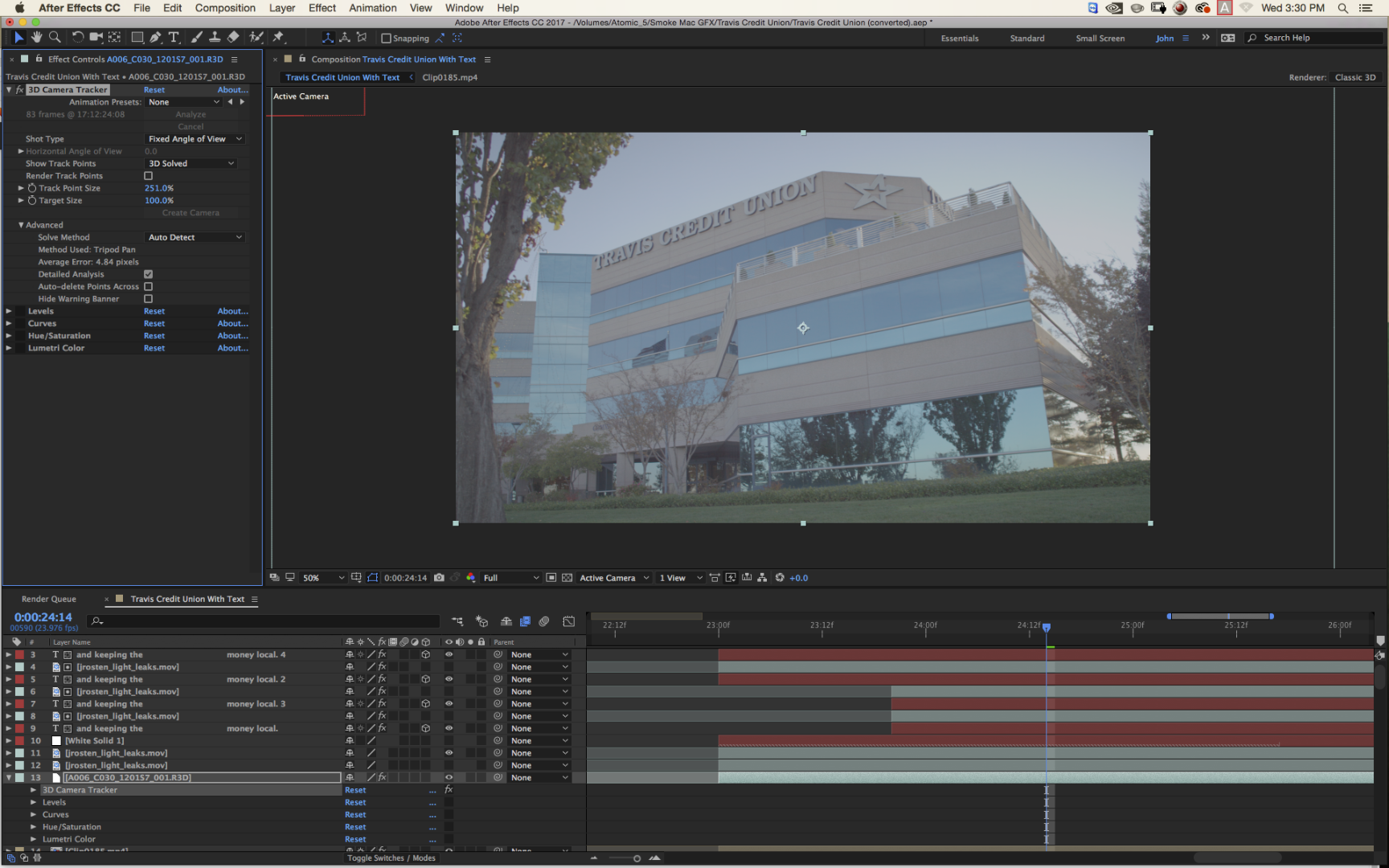
Copy link to clipboard
Copied
I've tried deselecting "render track points"
selecting "render track points" is only necessary if you want to render the track points - you almost never want to do that.
I think I see the problem. I have made a test and was able to recreate this.
it seems you are applying the 3D camera tracker to a scaled footage. specifically a high resolution red footage
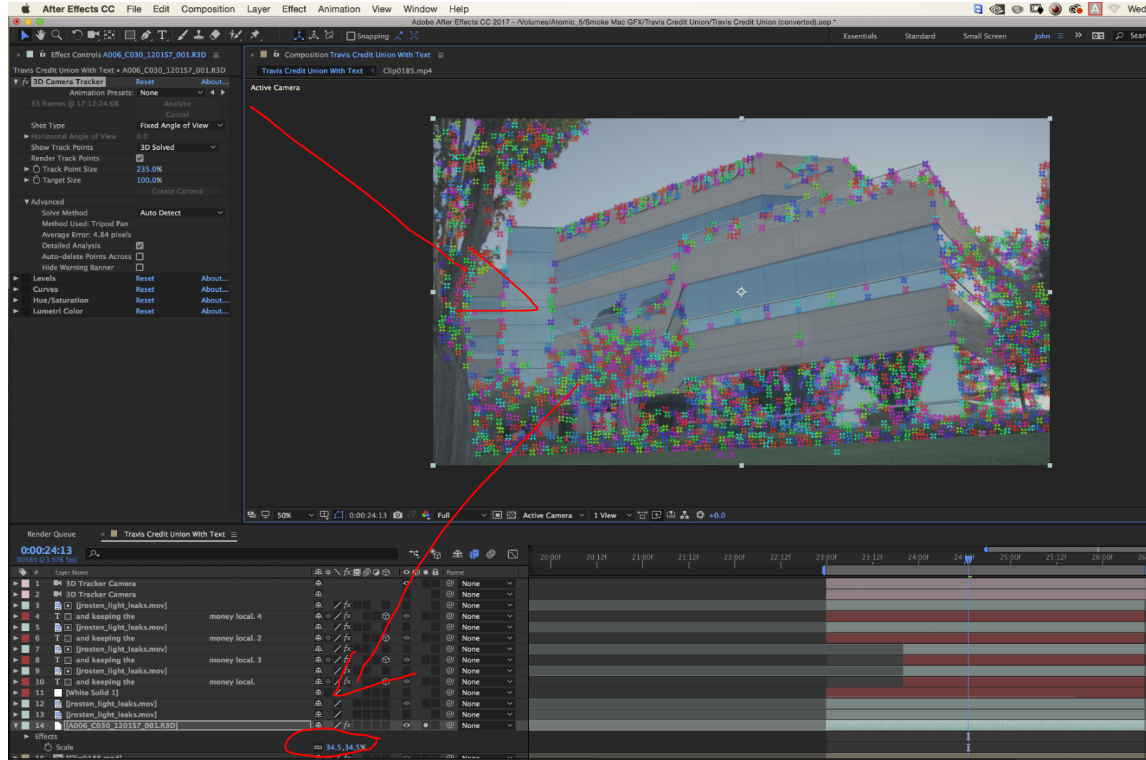
usually when you apply the 3d camera tracker to a layer that's not 100% scale you get a warning banner. unfortunatly it's only after you tracked your footage (more about this later)
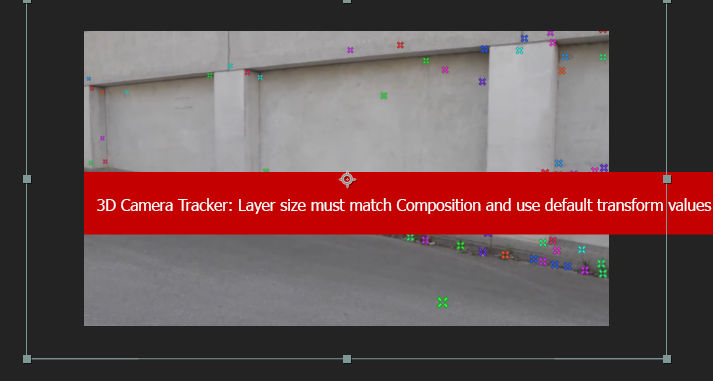
since you are dealing with r3d files with very high resolution and you have scaled them significantly, the warning appears to be missing...
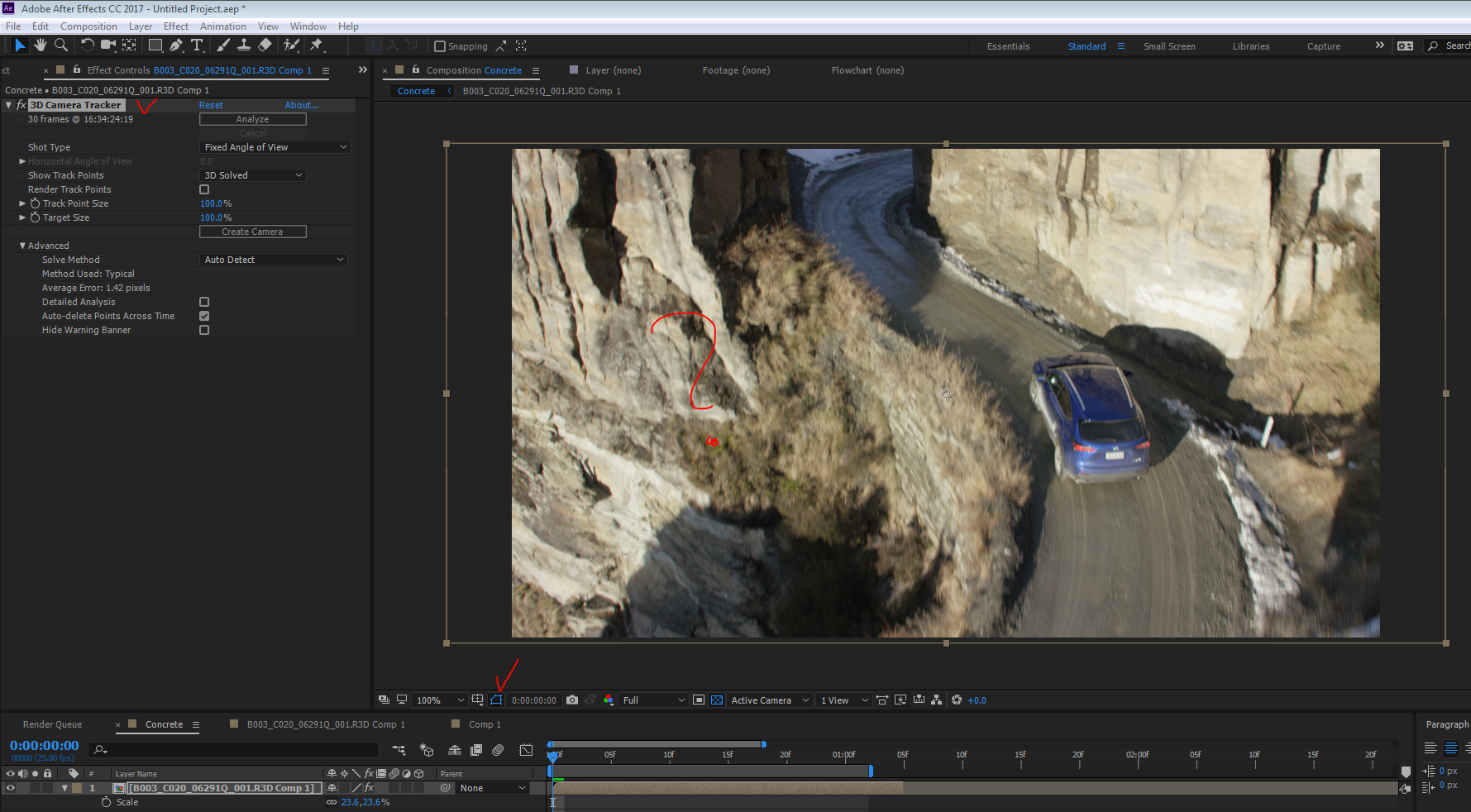
Oh wait a minute. THERE IT IS

seems like if the resolution gaps are extreme, it hides under there. (say 720p vs 5k)
what you should do is depending on your workflow and delivery format but you can either:
1. precomp the footage -> leave all attributes and inside the precomp track again the footage at it's source resolution in a matching composition and composite it there
OR
2. precomp the footage->move all attributes and track it again in your HD comp. you will now track your footage as if it was HD.
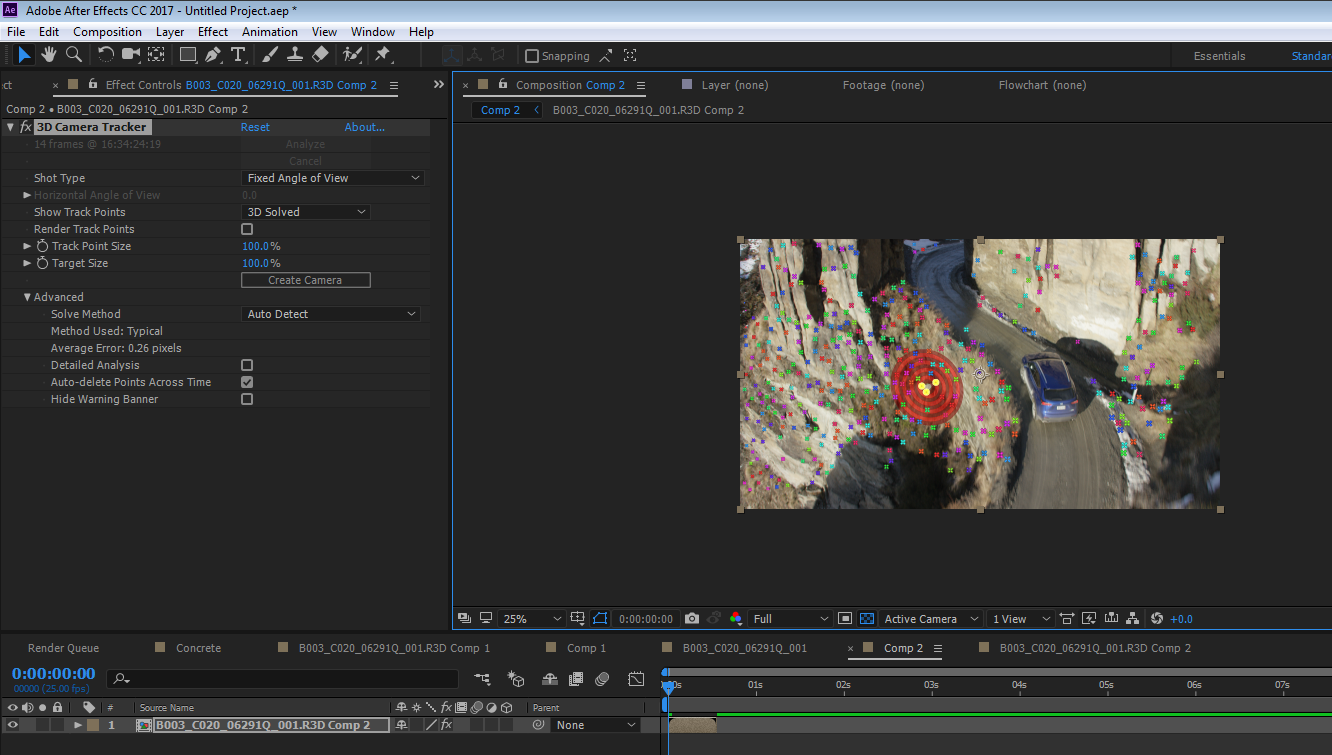
more observations:
it seems you are getting a high average error

you will need to improve your track if you plan to use it for attaching anything to it. actually selecting "auto delete points across time" is a good thing for that if you decide to delete some points to improve your track. if you have the camera data from the actual shoot and can specify the angle of view this could help you a lot as well.
final note: seems the warning of must 3d track a matching composition and layer dimensions should be before you even track your footage to not waste your time and making you only see it after you tracked what appears to be a useless track. this could count as a bug. the hiding message can count as a bug too.. race you to the bug report page? Feature Request/Bug Report Form
Find more inspiration, events, and resources on the new Adobe Community
Explore Now