Copy link to clipboard
Copied
I have problems with alpha matte. I want a text move from left to right.With the pencil i made a line that i want the text to come out from. Shape 1 is the line. Shape two is the box where i want med text to reveal. Between the two shapes i have a text. With the text layer i choose track matte alpa. But it´s not working. It looks like the line is stopping the animation and no text is reveled in the shape 2. I have black background with white text. What am i doing wrong? I have tried it also with video at the background with the same result.
Kindly Regards Jensine
 1 Correct answer
1 Correct answer
From this picture, everything look right, just try to check the opacity of the "squere"layer must be 100% also same for text layer
one more question, if you remove the track matte, than turn on the "squere"layer are you able to see everything in the right place?
anyway here's a file include what you'r doing, you can check it,
Copy link to clipboard
Copied
TrkMat uses the layer above it as the matte. So your "box" needs to be directly above your text.
Copy link to clipboard
Copied
Gutterfish wrote
So your "box" needs to be directly above your text.
Or use the Set Matte effect, and pick any layer you want.
Copy link to clipboard
Copied
Thank you. But the shapelayer where i want the text to reveal is above the text layer.
Copy link to clipboard
Copied
Please post a screenshot so we can get better idea where is you issue.
Copy link to clipboard
Copied
I will do that as soon as im home from school ![]()
Copy link to clipboard
Copied
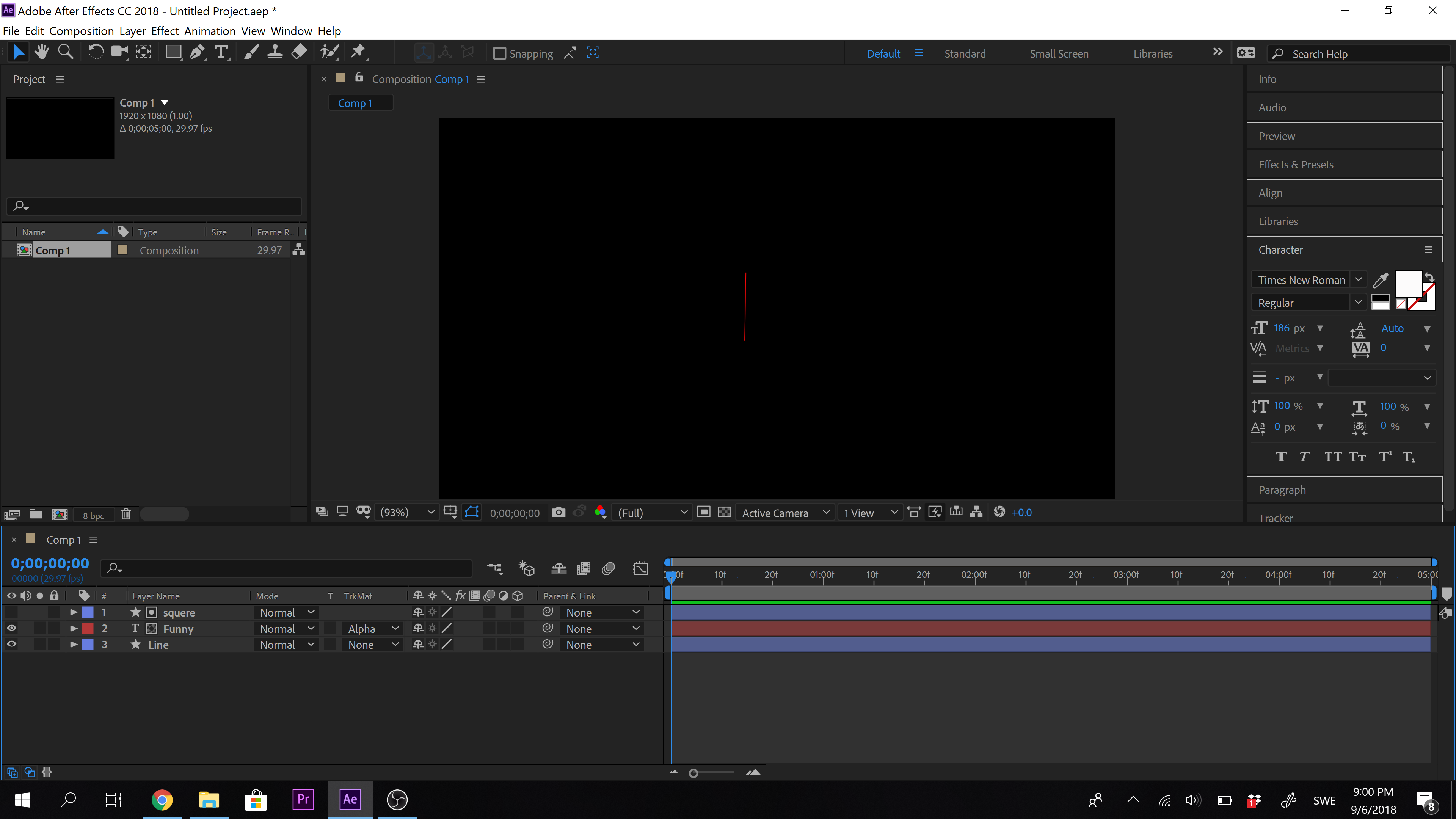
The text is invisible to the left as it should be. The text has an animation from left to right. The text is meaning to look like it comes out from the line but it´s invisible. What is wrong?
Copy link to clipboard
Copied
From this picture, everything look right, just try to check the opacity of the "squere"layer must be 100% also same for text layer
one more question, if you remove the track matte, than turn on the "squere"layer are you able to see everything in the right place?
anyway here's a file include what you'r doing, you can check it,
Copy link to clipboard
Copied
yes, if i turn of the track matte i see the the whole text animation yes.
Copy link to clipboard
Copied
I see the order in which you have the timeline but I don't see where the box is. If the box is to the left of the line, you need to have your track matte on Alpha Inverse. If your box is to the right, Alpha works for you. Make sure you have a fill set for your shape layer and that it is set to 100 % opacity. Other than that, try creating a Solid layer and duplicate (or create) a mask to solve the issue. Hope that helps.
- Robert
Copy link to clipboard
Copied
It´s work right now. The problem was at my box was not filled with any colour. I changed to white like you showed me Oussk, thank you very much. I did not think it was necessary to have a filled shape layer ![]()
Copy link to clipboard
Copied
thank you man! needed this
Copy link to clipboard
Copied
I was struggling for hours not knowing what was wrong. This helped! thanks, man.
Copy link to clipboard
Copied
this was incredibly useful, thanks!
Copy link to clipboard
Copied
I know this is an old thread but I had the same problem and was getting frustrated to the point of getting a headache. Turns out I had "Draft 3D" active (bottom right corner of the Viewer window. The project is very big with a lot of layers and effects so Draft 3D helps things playback faster. But it also makes it so that the track matte simply doesn't show on the screen. TOTALLY FRUSTRATING! You can do everything right and a simple efficiency option destroys your workflow for an hour. So check that if nothing else is working
Copy link to clipboard
Copied
I am having the same issue... I need the shape INSIDE the character but track matte isn't being useful at all

