- Home
- After Effects
- Discussions
- Re: puppet pin tool making image/asset broken or d...
- Re: puppet pin tool making image/asset broken or d...
Copy link to clipboard
Copied
hello, i want to ask
when i using pin tool, and i scale the image, the pin tool make it broken
like this one, i using pin tool, make the image make squishy movement
but when i scale it (i make the image come out like.. hmm i not sure waht its called, maybe popout?)
the scale was : enter > 0 >100%
then out > 100>125>0%
as you look on the image i post, pin tool make the asset damaged
is there any method to fix it?
thank you!
edit : and yeah forgot to ask, why some image have smaller area than it should when i using pint tool to them, like this one
(the area size only inside the yellow line)
make it perforated when i try to make it squishy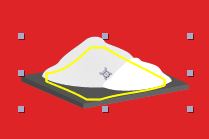
 1 Correct answer
1 Correct answer
Have you tried increasing the Mesh "Expansion" value? If edges of your source footage tear, increasing this value usually resolves the issue.
Copy link to clipboard
Copied
All distortion effects are sensitive to transform operations and the puppet mesh in particular. It always has to encompass the whole shape. Pre-compose and apply the Puppet stuff after you have scaled inside the pre-comps.
Mylenium
Copy link to clipboard
Copied
ah ic, so theres no other way than pre-compose
thank you ![]()
Copy link to clipboard
Copied
Puppet pin only works on a layer that has no transformation or distortion effects applied. Puppet pin works on the information in the first frame so if that changes over time then the effects breaks. It's always been that way and it's that way with several other distortion effects. When in doubt or when facing problems you can't seem to solve, pre-compose.
Copy link to clipboard
Copied
I am guessing these are vector layers with the collapse switch turned on ( next time please don't crop screenshot).
puppet does not work well with layers that are using this collapse switch. You can't change any of the default transformation parameters of these layers after you set puppet pins because it will break the puppet effect. What you can do is not use the collapse switch or not change the default transform. Otherwise you need to precompose and only then use puppet.
this is from the help files: Animating with Puppet tools in After Effects
Note:
Don’t animate the position or scale of a continuously rasterized layer with layer transformations if you are also animating the layer with the Puppet tools. The render order for continuously rasterized layers—such as shape layers and text layers—is different from the render order for raster layers. You can precompose the shape layer and use the Puppet tools on the precomposition layer, or you can use the Puppet tools to transform the shapes within the layer. (See Render order and collapsing transformations and Continuously rasterize a layer containing vector graphics.)
Copy link to clipboard
Copied
Have you tried increasing the Mesh "Expansion" value? If edges of your source footage tear, increasing this value usually resolves the issue.
Copy link to clipboard
Copied
thanks! this one easy enuf to solves my problem ![]()
Copy link to clipboard
Copied
setting more expansion is definitely worth pointing out and can work to some degree, but as soon as your transform properties reach the mesh's boundaries, puppet will break again so take that into consideration. setting more expansion can also have an effect on the desired result and even more so if you are animating transform properties. essentially you are moving a layer inside a closed mesh (that is usually animated too). since the layer is collapsed, the mesh does not obey the layer's transform properties i.e the mesh does not adjust itself and grow, rotate, move with the layer - the mesh and the layer are kind of disconnected so this can result in all sorts of oddities.
that's the reverse render order which is introduced when using collapse/continuously rasterize switch: instead of effects and then transform, it's transform and then effects.
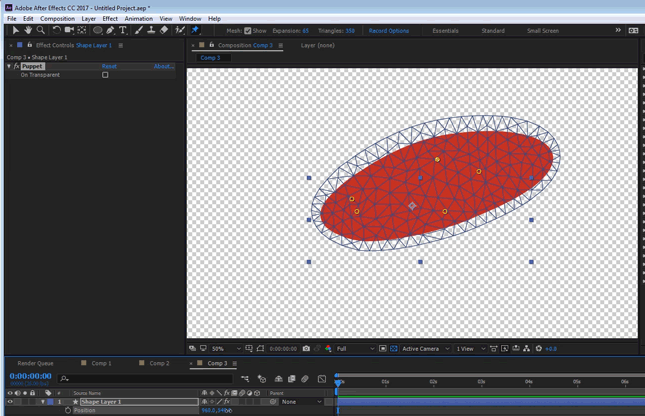
Copy link to clipboard
Copied
You just saved me from doing stupid stuff to solve this. Thanks!
Copy link to clipboard
Copied
Thanks a bunch, I used to avoid using puppet tool before trying your solution.
But now, you did save me from re-doing my animation just to fix tearing issue. 😍
I'm grateful to you!
Copy link to clipboard
Copied
youre literally the best i was going crazy bc of this
Copy link to clipboard
Copied
That is it. Finally found the answer, thanks. I don't understand why the default setting is not set at a high enough exspansion value to prevent tearing. Why would anyone want their image to tear. I have been frustrated with this for years.
People that are not animation experts but who do all functions of production need clear and pecise tools. Such a simple fix would make thimgs a lot easier. Adobe why not make your tools work the first time some tries it?
Find more inspiration, events, and resources on the new Adobe Community
Explore Now
