- Home
- Premiere Pro
- Discussions
- Re: Premiere Pro | 4K monitor | Windows Scaling En...
- Re: Premiere Pro | 4K monitor | Windows Scaling En...
Premiere Pro | 4K monitor | Windows Scaling Enabled - PROBLEMS, BUGS, ISSUES
Copy link to clipboard
Copied
Hi,
Since Adobe staff doesn't seem to pay much attention to this bug yet (some of them claim this is not a bug, others see the problems as resolved, etc.) I thought maybe we could "unite" and gather all the known issues, bugs and problems related to 4K resolution workflow (with windows scaling set to ON) here.
Hopefully this would bring as many people struggling with it as possible in one place, to help Adobe to take notice of this problem.
There are many unpleasant consequences of this bug, for now I will describe the ones that I'm aware of, but you are welcome to add anything new you find. I will try to update this first Post from time to time, so it stays up to date. The more bugs related to this problem we find, the higher the chance it will finally get fixed! Also, remember to use the feature request form, from what I understand, the more a specific feature or bug is mentioned, the faster it reaches to developers. You don't have to waste much of your precious time, just briefly describe the problem and paste a link to this post. Thanks!
NOTE: I am not a native english speaking person, so please forgive any grammar or spelling mistakes.
What seems to cause the problem:
Before we start, I would like to introduce two terms: "old fullscreen" and "new fullscreen", which in my opinion will make the further discussion much easier.
Let me describe this using an example scenario:
- We run Premiere Pro on Windows machine, with Windows Scaling option inactive (turned off).
- We maximize the main Premiere window on our 4K resolution monitor.
- This is the default setup, it works properly and that interpretation of all the content scale and position in Premiere's main (maximized) window is what I'm going to call the "old fullscreen".
- We close Premiere, enable Windows Scaling option (things get harder and messier if you use multiple monitors with different resolutions) on our 4K monitor to 200%, restart the system and run Premiere again.
- At the first glance everything looks fine, even better than a moment ago, as the UI, letters, buttons and everything else is now bigger and easier to work with. That's awesome, that's what we wanted achieve. But wait, here come the bugs...!
- Now here is some speculation on my part, about what actually might be going on in the background:
- What Windows does to achieve the larger Premiere UI look, is in my opinion the following: it scales up all the content x2 (in this particular case, because we set Windows Scaling to 200%), then recalculates all buttons, sliders, etc. positions to place them back where they were on screen before the scaling occurred. Things are a little harder than with typical apps, as Premiere also has its own windows inside its main window, but this seems to work fine nevertheless.
- Then it's up to Premiere's scaling optimization code to handle the rest, i.e. letters and button sizes, timeline behaviour, maximizing its own windows within the main window and so on.
- This results with the main Premiere window first being scaled up, and then shrinked back down, but with the UI elements size left twice as big. So it's kind of an emulated fullscreen, which I will call the "new fullscreen" .
- Now here is some speculation on my part, about what actually might be going on in the background:
- As it turns out, not all of the built in effects and behaviors respect these new settings. Some of them deep down act like the scaling process never happened, even tough "on the surface" everything looks fine. What I mean by that is these effects use the "old fullscreen" to work, even tough the user sees "new fullscreen" interface. This is most likely the cause of 90% of the problems described in this thread. For example Alt+MouseWheel timeline zooming works oddly, because when you place the mouse cursor in the middle of your timeline and try zooming in to that specific spot, Premiere interprets the cursor position as if it was in the furthest right edge of the screen. This is because that particular action (and many others) makes Premiere read the mouse cursor position on screen basing on the "old fullscreen" interpretation, which was effectively "scaled down" during the process of scaling, and now the "old fullscreen" (which is invisible to the user, as he sees the already scaled "new fullscreen") only takes up 1/4 your monitor. Which means, what you see as the middle of your screen, Premiere in this case sees as the right edge of the screen. This results in seemingly "wild" behavior of zooming, but actually it makes sense - premiere just zooms to some point to the right, because that's where it thinks the mouse cursor was positioned. I'm aware this is very confusing, I will try to provide some pictures later to make it easier to understand. Anyway, it's all about the mouse cursor position in relation to the size of windows, buttons and resolution interpretation.
This seems to be the main root of this whole problem, and I suspect it lies beneath all the issues described below.
Here are the known issues, sorted from the most annoying to the least:
- 1. ALT+ScrollWheel timeline zooming
- Re: BUG: Alt+Scroll to Zoom with 4K Monitor on Windows | Re: Windows scaling is effecting my timeline scrolling and my full screen playback. | Re: Timeline Scaling on a 4K monitor Windows 10, Premiere CC
- The timeline does not respond properly according to mouse cursor position.
- The further the cursor is to the right, the more inaccurate zooming results are.

image by TeeKayCC
- 2. Fullscreen playback scaling Bug in Mercury Transmit - playback screen on Win 10 with display scaling | UHD display - full screen not scaling up bug | 4K Monitors and Full screen mode. : Adobe Premiere Pro
- The "Fullscreen playback" option ignores the first part of Windows' scaling process and acts like no scaling has been performed, but doesn't ignore the second part of the process which is shrinking the image.
- In our example scenario, this would result in "fullscreen" only taking up 1/4 of the screen, because that's the size of the "old fullscreen"(which Premiere uses to calculate image in this case) after being shrinked when Windows Scaling is set to 200%.
- If there was a setup with two 4K monitors and Windows Scaling was set to 200%, and Premiere was set to deliver the fullscreen playback to both of them simultaneously, the result would be two small previews on the first monitor, side by side, each taking 1/4 of the actual monitor size.
- In this case there are three monitors: FHD-4K-FHD (the image below), and Windows Scaling is set to 150%, the fullscreen preview on the main 4K monitor only takes up 2/3 of its size. Thats's beacuse in this case "old fullscreen" wasn't scaled down as much, due to lower Windows Scaling setting.

image by ana_bee
- Here are two monitors: vertical 1080p on the left, and 55" 4K TV on the right. I'm 99% sure that in this case Windows Scaling is set to 200%, just like in our example scenario, because "fullscreen" preview is exactly 1/4 size of the tv screen.
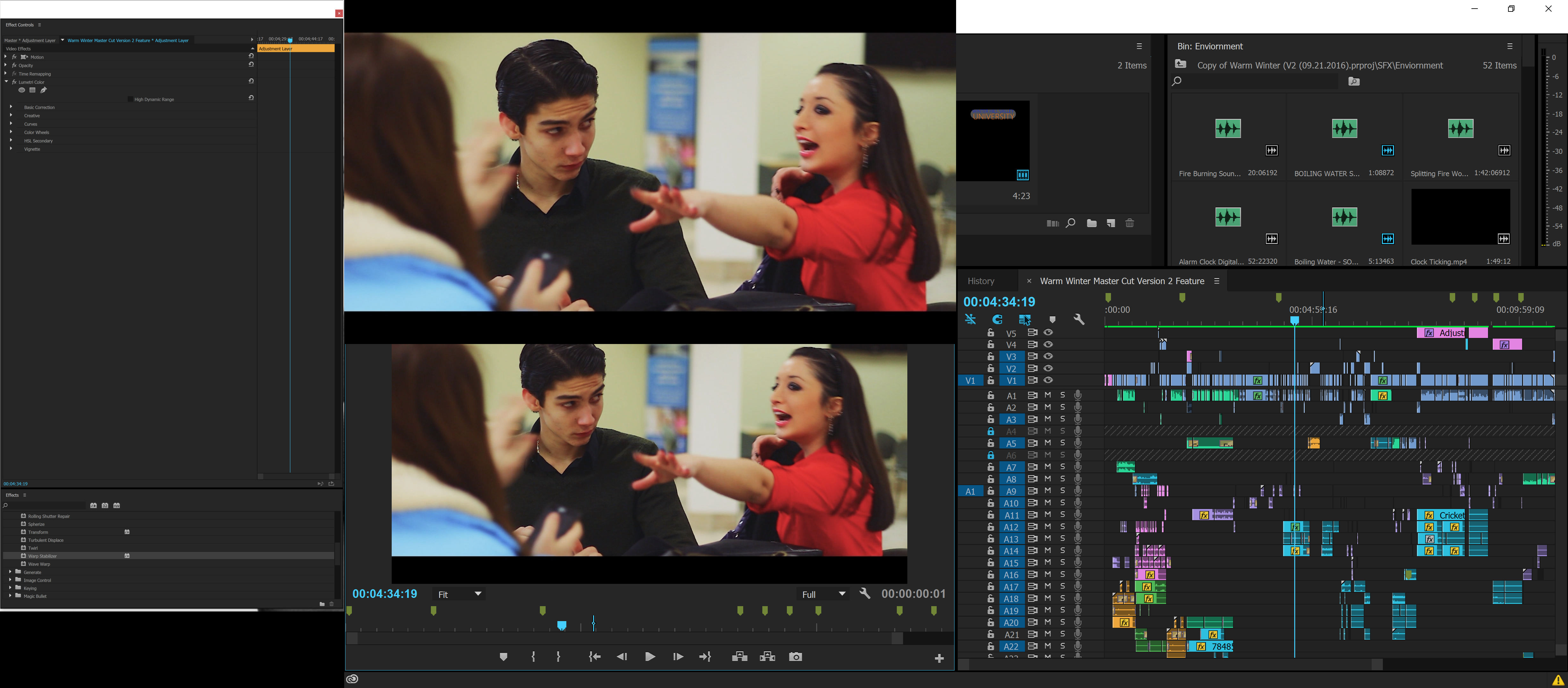
image by Antoine SinClaire - Creative COW
- Sometimes this problem gets resolved by tapping windows button twice, or alt+tabbing (pressing the windows button makes the start menu appear, thus Premiere window gets deactivated, pressing again makes Premiere an active app again). It looks like re-activating Premiere application while the fullscreen is on, forces it to recalculate image size and position using the proper "new fullscreen".
- Unfortunately most of the minimizing or deactivating Premiere application and then re-activating it results in preview changing its position/size in an improper way, or disappearing completely (which probably means the preview runs somewhere offscreen where we can't see it).
- 3. Improperly sized "Custom setup" windows for all the effects with that option
- Effects like Multiband Compressor, DeHummer, and pretty much every other effect with "custom setup" option will result with setup window too small.
- The only know solution is to manually resize the window EVERY TIME WHEN USED.
- Effects like Multiband Compressor, DeHummer, and pretty much every other effect with "custom setup" option will result with setup window too small.
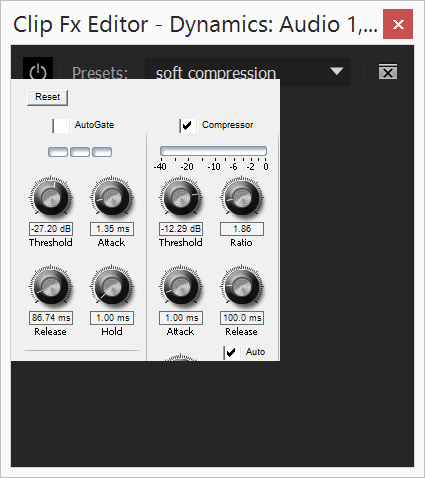
image by TeeKayCC, randyalan99
- 4. Usless color picker
- The color picker in any effect does not work. Or, to be more precise, it works, but just like the other bugs (which are all caused by this one über-BUG) it reads the cursor position from shrinked "old fullscreen". The user has to guess the picker's position judging by changes in the little colored square near the picker icon, blindly moving the mouse across the screen. In our example scenario, if the project window is located in the upper right corner of the monitor (default setup), to get the proper color or even "hit" the "real" project window seen by Premiere with the picker at all, we would have to operate in the area where number 11 is located on every rectangular clock (I can't find any easier way to explain this, but take a look at Antoine's 55" tv in the picture above - see how his "fullscreen" only takes up 1/4 of space? That's what Premiere sees as its whole application window. So in this small space, it's upper right quarter would be the right area to blindly try picking any color
 ).
). - The workaround to this is to manually eyeball the color we intended to pick in the first place.
- The color picker in any effect does not work. Or, to be more precise, it works, but just like the other bugs (which are all caused by this one über-BUG) it reads the cursor position from shrinked "old fullscreen". The user has to guess the picker's position judging by changes in the little colored square near the picker icon, blindly moving the mouse across the screen. In our example scenario, if the project window is located in the upper right corner of the monitor (default setup), to get the proper color or even "hit" the "real" project window seen by Premiere with the picker at all, we would have to operate in the area where number 11 is located on every rectangular clock (I can't find any easier way to explain this, but take a look at Antoine's 55" tv in the picture above - see how his "fullscreen" only takes up 1/4 of space? That's what Premiere sees as its whole application window. So in this small space, it's upper right quarter would be the right area to blindly try picking any color
- 5. Improper clip selecting in Media Browser
- When opening a bin containing many clips in Media Browser, something strange happens. You can highlight/select specific clips, but only if you click on the area on them which size corresponds to the "old fullscreen" area of your monitor. In other words every clip in Media Browser (thumbnail view) acts as if it was your tiny monitor, with its own "old fullscreen" area that works for highlighting.
This is all I can think of for now, I hope this post will make it easier for people to find the right place discussing their problems with scaling, and for Adobe staff to finally look into it and fix it.
Feel free to describe other issues and bugs related to this one you find.
GOOD LUCK!
Below I attach some people who I think should find this post interesting, and some of Adobe people as well to bring them here ![]()
davidpayne1981 septil11160334 TeeKayCC OMont vidream SiliconPixel BrotherBloat tmetzfire DMH79 bwone walkerbuzzbell wehdet jnarchive jhex66 chrisc57769006 owiseone61755 hamza95 SupeSonicBoom randyalan99
Kevin-Monahan Jim_Simon petergaraway sunnyladkani jinting_lv RameezKhan Colin Brougham A.Kubba
https://forums.adobe.com/people/Vidya+Sagar https://forums.adobe.com/people/Vinay+Dwivedi https://forums.adobe.com/people/Mark+Mapes https://forums.adobe.com/people/kulpreet+singh
Copy link to clipboard
Copied
2. Fullscreen playback scaling Bug in Mercury Transmit - playback screen on Win 10 with display scaling | UHD display - full screen not scaling up bug | 4K Monitors and Full screen mode. : Adobe Premiere Pro
Hi everyone that have been helping in this post and all the ones that have this issue and got here as mi trying to solve it. It's sad to realize that premiere pro cc 2018 has the same bug than 17 , 16, 14.... I don't understand why something that is so relevant and important has been buggy so much time and ADOBE has not take action on this.
As this is completely unprofessional when you are with clients, I really needed to solve the problem. And I did!!! Well, at least for me... I found a bug that solves this other bug. I made a video explaining how I did it. Hope this helps as many costumers as possible and HOPE ADOBE STAFF see this and at least answer us why, if we are paying for this awesome software and there are so many costumers complaining the same bug in MAC and WINDOWS, don't have yet done something on this...
PS: Sorry about my english, I'm from Chile and I hasn't practice english in a long time hhaha. Hope really someone see this.
Copy link to clipboard
Copied
Nacho Diaz, this is a great find and is a great workaround for this issue.
Vinay Dwivedi and other staff members may wish to forward this workaround to the engineering team as it may help in implementing a permanent fix.
Copy link to clipboard
Copied
Yeah, I think this would be a start point to get to a solution. Hope adobe team see this haha.
Copy link to clipboard
Copied
Hi Nacho Diaz,
Yeah, I think this would be a start point to get to a solution. Hope adobe team see this haha.
Sorry. We're not the droids you're looking for. You need to message the devs instead. Do that here: Premiere Pro: Hot (2020 ideas) – Adobe video & audio apps
Cheers,
Kevin
Copy link to clipboard
Copied
https://forums.adobe.com/people/Jeff+Bugbee napisał(-a)
https://forums.adobe.com/people/Nacho+Diaz , this is a great find and is a great workaround for this issue.
https://forums.adobe.com/people/Vinay+Dwivedi and other staff members may wish to forward this workaround to the engineering team as it may help in implementing a permanent fix.
I don't think they will, since a lot of knowledge and workarounds were presented in original post, and @Kevin and other staff members made it clear numerous times that this forum is for users only. No one at Adobe cares what we write here. Their best advice is always to send us to "wishlist and ideas" type of threads.
Copy link to clipboard
Copied
The reason the staffers and we ACP's (all of us just peer users, not staff) recommend the UserVoice for things that could help development fix things is simple: that's the way their system is set up. Ya gotta work with what is.
This forum is designed and referred to as the U2U forum: user to user. The idea is to allow and encourage discussions between users and with some Product Support staff assistance ... mainly to get people a quick way to get some help with most issues. While some engineers do pop in here from time to time, that's on their own time ... and Product Support is not the same as Product development. Two different bits of the company.
The UserVoice system is set up specifically to get data to the development team ... so for both bugs & feature ideas, that's the place as it's the one designed for that sort of communication.
Note that in a number of threads over 'there', you see engineers requesting answers or even the project file/media to attempt to replicate something. That's what that system is for. And it's a heck of a lot improved over the old blind-hole "system". You can search for others with similar problems/ideas, pop in comments and support for both.
Neil
Copy link to clipboard
Copied
Nacho Diaz I described this exact method in my original first post, over a year ago - and a faster way to do this, by pressing Start button twice. Maybe you didn't read my post carefully enough:
_Scarlet_Spider_ napisał(-a)
- Sometimes this problem gets resolved by tapping windows button twice, or alt+tabbing (pressing the windows button makes the start menu appear, thus Premiere window gets deactivated, pressing again makes Premiere an active app again). It looks like re-activating Premiere application while the fullscreen is on, forces it to recalculate image size and position using the proper "new fullscreen".
Anyway, 2 people found your fix helpful... Good for them. Looks like many other people aren't reading what I wrote in the first place, presenting fixes to almost all of the issues ![]()
I hope my "upgrade" from the past to your workflow will make your work even faster!
Copy link to clipboard
Copied
Just bought a new large screen just to output onto for the customer to see, to find out that functionality isn't working and hasn't been working in PP for a long long time..... nice ![]()
Is there any way on a PC at all to get a full size and correctly placed image on a viewing screen at all, other software etc?
Thanks, if not I'll send the screen back as it's pointless having it sitting here if I can't use it ![]()
Copy link to clipboard
Copied
There's a lot of people working with larger screens. A few 'helpers' on here run 4k screens daily, among many others.
So ... what's the screen you got, and how wired to the computer ... plus setup in the OS and PrPro.
Neil
Copy link to clipboard
Copied
Windows 10
Nvidia 1080Ti
1- 34" 3440x1440 as the main working screen with 150% scaling. connected via display port
2 - 27" 1920x1080 secondary screen with 125% HDMI
3 - 32" 1920x1080 as the viewing screen HDMI
If I have it set as I need the image is all over the place. If I set the 34 and 27 to 100% scaling PP works fine and I get the correctly displayed image on screen 3, but everything else I use becomes unworkable as the text/icons are far to small to see comfortably.
I also found previously the eye dropper is all but worthless as it won't pick up where I'm clicking with the display scaled.
Copy link to clipboard
Copied
Always set Windows Display Scaling to 100%. Never anything else.
Copy link to clipboard
Copied
Currently, PrPro doesn't behave well with other than 100% scaling in monitors. It's a right pain when you can't read the bloody text of the UI ... but Jim's right. It's the only way you can work reliably.
Over on the UserVoice system, the way to communicate directly with the QC engineer's system and the managers who budget for engineering changes, search for monitor scaling things.
This one popped up ...
Add a high DPI user interface scaling setting for Windows – Adobe video & audio apps
... and there's a couple others. Go over there and push for the ability for PrPro to work with monitor scaling in the OS. It's needed.
Neil
Copy link to clipboard
Copied
Thanks, I've added my vote.
Sorry Jim, that just doesn't work. I want the big screen for games and more working space, but I also want to actually be able to work comfortably with the applications I use. EVERY other application I use works fine with scaling, just a single one doesn't.....
Copy link to clipboard
Copied
I also want to actually be able to work comfortably
Then you need a larger screen. The entire point of higher resolutions is more screen real estate. You lose that with Display Scaling set above 100%.
Just don't do it.
Copy link to clipboard
Copied
Well, like it or not, scaling is here to stay if you're using a laptop with a 4K screen - here's a photo of 100% scaling on a 17" monitor, so hats off to anyone who's comfortable reading text that's 1mm tall.

I'm going to add this to a bug report, but I've only started to get the Mercury Transit scaling problem since upgrading to AE and Premiere 2019 (though the weird exit-and-come-back workaround does work). Here's the odd part... I normally work on three screens - a 4K laptop screen with the timeline on it, a 1920x1200 screen with the rest of the user interface, and a 1920x1200 screen that has the Program window or else gets my Mercury Transmit feed. I'd never noticed this, but it turns out that MT only works in 2018 if I have some UI elements on that second screen - and in 2019, it only works if the UI is only on one screen.
So it's possible that whatever Adobe did to fix this problem for 2-screen users has messed up 3-screen users. Happy to take one for the team, but if anyone has come up with any more permanent fixes since this thread started, I'd love to know!
Copy link to clipboard
Copied
Greetings from a fellow editor having this same issues trying to work on 4K main monitor and two 1080p monitors on both sides for extending the UI elements on one and Mercury transmit on the other.
How in the all holy and saint is this thing still not fixed two years after it has reported. And so many people from different forums other then here had reported and discussed the same issue. In the mean time Adobe releases two entirely new versions of this software without fixing such fundamental problem with usability and compatibility. Please someone explain to me: WHY?!
Also I have read all the thread here with all the comments in trying to find something helpful as a solution and the one that enraged me the most is Jim Simon with him advising twice or more to use 100% scaling exclusively so one can have more screen real estate and the use of Windows scaling is just a waste of 4K resolution and space. To you I would have this question: What kind of glasses or telescope you are using to read the text on 4K screen in any windows application or Premiere UI? This is just unacceptable!
Please, finally fix this thing!
Copy link to clipboard
Copied
There's some screwy behavior going on with the latest release and the Transmit Monitor option. I'm getting it also, though I've been able to get stuff where I need it to keep working.
I'm here at NAB, and yes, the engineers have seen my bug report and many others on this. I expect that there's a patch update coming at some point but who knows when.
As to scaling settings, 125% seems to be the worst culprit. That just gets all sorts of wonky going throughout the app. 100/150/200 seem better.
Weird ... my UHD monitor will ONLY get a Transmit Monitor Out signal if I've set it to 150% for scaling. At 100%,125%, and 200% the check-box goes un-checked as soon as I close the Preferences dialog.
Neil
Copy link to clipboard
Copied
So... When are You going to fix this thing already?
Copy link to clipboard
Copied
First, I'm not an employee.
Second ... Adobe's corporate practice is to wait until their testing is complete on a number of bugs, then release the group-of-bugs patch. And they never announce it's coming until it drops.
As they've acknowledged a number of bugs we are in the 'holding' period where it could be a few weeks or tomorrow morning. Or this evening. Or ... whenever.
Neil
Copy link to clipboard
Copied
I am sorry for the misunderstanding. I was not referring you in particular. I was talking in general to Adobe staff if any are monitoring this thread. Because I am getting really tired of this bug. Eighter I have to deal with broken small Mercury transmit on the one monitor or with blurry UI on the other monitor. It is really frustrating and tiring to look at and work with.
Copy link to clipboard
Copied
I'm with Jim. As he said in the very first comment your screen is too small. If you are Windows scaling to 200% then you can figure quite easily your monitor has twice as much resolution as you 'should' have.
For me, my 32" monitor is perfect:

I would need a about a 45" monitor to run 4K UHD.
So, not, I hope adobe does not spend any time on this. Professionals should not be lured by the siren's song of 4K monitors (hey all, let's get a 15" Dell Laptop with a 4k screen, oh cool!). Get a 4k Monitor for you program monitor use (or a TV) and get a proper size monitor for your UI / Resolution combo.
FWIW: It's the pixel size that matters.
Copy link to clipboard
Copied
So basically, You are saying that every monitor manufacturer like NEC, Eizo, LG, Samsung, Acer, BenQ etc. should stop making 32" 4K monitors targeted to professional users and revert to 24" 1080p. That is just ignorant and selfish. Also since we are on the subject of downgrading, lets get back to 1080p cameras or even SD ones. Or maybe TVs should get back to 720p. But I guess You like looking and edgy and pixelated text and UI on Your screen.
There is a thing called pixel density which gives the mere resolution number even greater look and appeal.
I can agree that laptops with 15" 4K displays are very annoying, but still people buy them for the crispier and smooth look of the Windows UI or whatever you might look on it as content. Even if the pixel size shrinks as You said is that what matters, you still need scaling to read the damn thing from a meter away.
I am using 32" 4K mointor and for the size and resolution this is relatively big enough screen, with enough screen real estate to fit a lot on it.
I wonder have You even tried to sit one meter away from 45" 4K monitor, or even easier, just a TV that size.
Good luck looking from corner to corner without moving your head. Which is very distracting and disorienting when doing it all day as work.
And since the industry is moving forward with hardware (cameras, monitors, computers, resolutions), software makers should and MUST keep up with it and make it work seamlessly like it's a no big deal. And not making compromises of quality and resolution just to avoid bugs in the software.
Copy link to clipboard
Copied
<<I am using 32" 4K mointor and for the size and resolution this is relatively big enough screen, with enough screen real estate to fit a lot on it.>>
Good you have eyes that can work that resolution/size combo. For me, the entire Windows UI is too small at that pixel size. The point here is UI. 32" 4K for basically only playback / Program Monitor / Mercury Transmit, etc is fine.
Like you said, 'enough screen real estate'. That's the point of higher resolutions when it comes to UI. Scaling Windows to 200%.... hmm.... OK, had a bunch of screen real estate... but it's bloody small... let's crank up the scaling to 200%...ah that's good, I can see it now.... hey! bummer! I now have half the real estate I had... like a 2k monitor w/out scaling... ![]()
Copy link to clipboard
Copied
I forgot to mention that using this monitor and reading text properly requires 150% scaling in windows. Which is the reason that breaks the Mercury playback on the one of my 1080p monitors and the UI extension on the other 1080p monitor has blurry text with is very frustrating to read. That is the main problem, Premiere doesnt work fine with windows scaling enabled while having at least one lower resolution monitor.
With 4K main monitor and 150% scaling I have exactly the same amount of screen real estate as 27" 2560x1440 monitor with the bonus of the text and UI looking very sharp and crisp. That is the benefit of the high res monitor in relatively smaller screen size then 1:1.
Copy link to clipboard
Copied
Here's a fun new behavior: with the most recent version of AE (16.1.1), Mercury Transmit won't even talk to one of my monitors any more. Up until now I was able to use the open preferences / tap Windows key twice trick, but now if I select monitor 2 (the screen I want to use full screen) in Video Previews, close preferences, and then open them again, AE will helpfully have decided I really meant monitor 3 all along and will have switched my selection for me.

