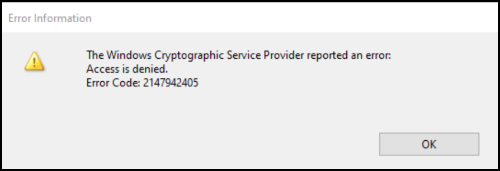Locked


1
Error signing a PDF in Internet Explorer using Acrobat or Acrobat Reader plug-in with Protected Mode
Adobe Employee
,
/t5/acrobat-discussions/error-signing-a-pdf-in-internet-explorer-using-acrobat-or-acrobat-reader-plug-in-with-protected-mode/td-p/14017723
Aug 18, 2023
Aug 18, 2023
Copy link to clipboard
Copied
Problem: Error signing a PDF in Internet Explorer using Acrobat or Acrobat Reader plug-in with Protected Mode enabled
On Windows 10 (version 20H1 or later), digitally signing a PDF in Internet Explorer using Acrobat or Acrobat Reader plug-in with Protected Mode enabled results in the following error: "The Windows Cryptographic Service Provider reported an error: Access is denied. Error Code: 2147942405".
Solution: Update Acrobat or Acrobat Reader to the latest version and create a feature-specific registry key.
- In Acrobat or Acrobat Reader, go to Help > About Adobe Acrobat or Help > About Acrobat Reader and check if your application is updated to the latest version, 23.003.20269.
If not, go to Help > Check for Updates and install the latest update.
- Quit Acrobat or Acrobat Reader application.
- Open the registry editor - go to Run (Windows menu + R), type regedit.exe in the Open field and click OK.
- In the registry editor, based on your installed product version, go to the version-specific location listed below and create the key FeatureState at the location; the key may not be present by default.
- Location for Acrobat 32-bit:
HKEY_LOCAL_MACHINE\SOFTWARE\Wow6432Node\Adobe\Adobe Acrobat\DC\FeatureState
- Location for Acrobat Reader 32-bit:
HKEY_LOCAL_MACHINE\SOFTWARE\Wow6432Node\Adobe\Acrobat Reader\DC\FeatureState
- Location for Acrobat 64-bit:
HKEY_LOCAL_MACHINE\SOFTWARE\Adobe\Adobe Acrobat\DC\FeatureState
- Location for Acrobat Reader 64-bit:
HKEY_LOCAL_MACHINE\SOFTWARE\Adobe\Acrobat Reader\DC\FeatureState - Under FeatureState, create a key of type DWORD and name it ADC4325829. Change its value to 1 (one).
Close the registry editor.
Have you found this answer helpful? If so, Join the conversation with us and share your thoughts. Your feedback is valuable to us, and we are always listening.
TOPICS
General troubleshooting
Community guidelines
Be kind and respectful, give credit to the original source of content, and search for duplicates before posting.
Learn more