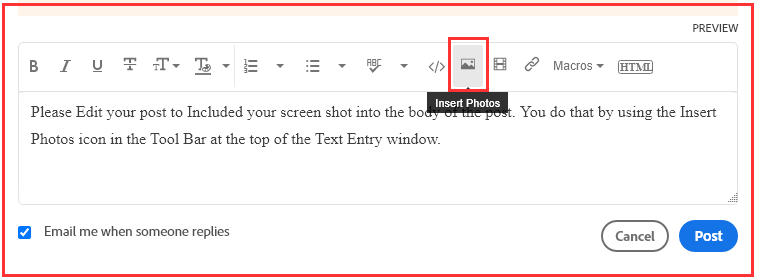- Home
- Enterprise & Teams
- Discussions
- Sorry, your account is not valid on this device. P...
- Sorry, your account is not valid on this device. P...
Copy link to clipboard
Copied
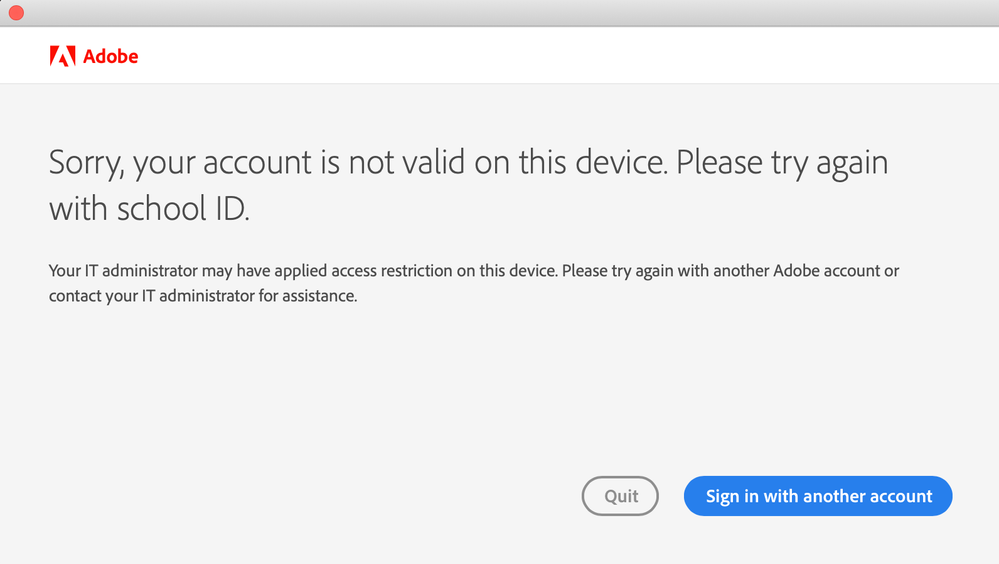 This appears everytime when i try to sign into adobe applications:
This appears everytime when i try to sign into adobe applications:
 1 Correct answer
1 Correct answer
Welcome to the Enterprise and Teams Community
Are you encountering an issue accessing Adobe apps and seeing the message: “Sorry, your account is not valid on this device. Please try again with your school ID” when signing in with an ID that has an active subscription?
Please follow the steps below to resolve this issue:
1. Check your device and subscription type
- Verify whether you are using a personal device or a school-provided device.
- Confirm whether the license you are trying to use is a pe
Copy link to clipboard
Copied
There have been several messages recently about problems with education subscriptions
Need IT Admin https://community.adobe.com/t5/get-started/creative-cloud-app-can-t-manage-apps-don-t-have-an-it-adm...
Copy link to clipboard
Copied
Hello:) I have the exact same issue as @holmfridur . Ive tried everything but havent been able to solve this issue. I have long left on my school subscription too.I purchased an individual plan under a different email but this message:
Copy link to clipboard
Copied
Does anyone have a solution?:/ Thank you:)
Copy link to clipboard
Copied
So people don't have to download the image you have attached to your post please Edit your post to remove the Attached screen shot and Include it in the body of the text of your post.
You do that by Clicking the "More..." link at the bottom of your post, Selecting "Edit Message" and then use the "Insert Photos" icon in the tool bar at the top of the Post/Reply/Edit dialog box like this.
Thank you.
Copy link to clipboard
Copied
So if I understand your request correctly, you had a school account on your device and now you're having an invidual license and when you try to login into the programs you get blocked by above's message?
Did you try to completely uninstall the products and use Adobe CC Cleaner to get rid of all rests that still may reside on your computer and that do not get cleaned-up by the uninstaller? If not, try that.
Copy link to clipboard
Copied
This message indicates that the installed software is part of a Shared Device or Lab setup. The license is issued to the computer rather than the signed in user. So, in that way it seems to be working as expected.
I'd recommend the following:
1. Uninstall all Adobe apps and services. Use the CC Cleaner tool
2. Restart your computer
3. Sign in to Creative Cloud and install your apps.
Copy link to clipboard
Copied
this solved the exact problem I was having, thank you!
Copy link to clipboard
Copied
Welcome to the Enterprise and Teams Community
Are you encountering an issue accessing Adobe apps and seeing the message: “Sorry, your account is not valid on this device. Please try again with your school ID” when signing in with an ID that has an active subscription?
Please follow the steps below to resolve this issue:
1. Check your device and subscription type
- Verify whether you are using a personal device or a school-provided device.
- Confirm whether the license you are trying to use is a personal subscription or one provided by your school.
2. If you are on a school-provided device
- Contact your school administrator or IT team for assistance.
- If you are a student and do not know who your admin is, please reach out to your teacher.
- You can also refer to this document: Contact Administrator Guide
3. If you are an admin and facing this issue on an end-user machine
- This issue may occur if a Shared Device License (SDL) has been installed on the device. Deactivate the licenses using the Shared Device Licensing Toolkit. More details: Recover SDL Licenses
- If the issue continues after deactivation, it may be caused by cached user credentials or license information. Follow this guide: User License Info Guide
- If the problem still persists, run the Creative Cloud Cleaner tool: Creative Cloud Cleaner Tool
4. If you are an admin and have assigned SDL licenses but users still cannot access apps
- The issue may be related to product profile or device configuration settings blocking access. Review this document: SDL User Access Policy
5. If you are using a personal device
- Are you trying to log in with the email and password provided by your school, which you normally use to access Adobe apps on lab machines?
- This error may occur if your school or organization uses SDL for shared or lab devices. The license is tied to the device, not to an individual user, so your school credentials will not work on your personal machine.
- If you also have a personal subscription (on your school/org ID or personal ID) and still encounter this error:
- Select the Personal profile instead of the School/Work profile when signing in.
- If the issue continues, run the Creative Cloud Cleaner tool: Creative Cloud Cleaner Tool
We hope these steps help resolve the issue. If the problem persists, please share additional details so we can assist you further.
Glad if this solution helped you! Don’t forget to upvote the post so it’s easier for others to find. And if you’ve tried a different workaround, feel free to share it—your tip might be just what someone else needs.
Find more inspiration, events, and resources on the new Adobe Community
Explore Now