 Adobe Community
Adobe Community
- Home
- Prelude (read-only)
- Discussions
- Help with Renaming Files in Prelude
- Help with Renaming Files in Prelude
Copy link to clipboard
Copied
Full disclosure, I'm new to Prelude and Premiere. Apologies if this is a dumb question. I'm coming from the old days of log and transfer in Final Cut. I'm wanting to rename individual files during batch ingesting/capturing. I understand you can use presets to rename files, but once I get past setting my in and out points, I'm running into trouble. Say I want to ingest 25 clips. I work in sports, so if I set the renaming preset to VBALL and the custom text to a description of the file, ex. Bailey spike 1, then every clip I try to batch ingest is named Bailey spike 1.
But I need to be able to give each file a unique name: Erika block 1, Coach gesture 2, celebrate 1, celebrate 2, etc. I can't have 25 clips all called Bailey spike 1 because I need to be able to sort through these later on my hard drive. So what am I doing incorrectly here? I work on a mac and my OS is Sierra. Thank you!
 1 Correct answer
1 Correct answer
You can try following workflow.
- Launch Adobe Media Encoder first and add a video file for transcoding (you can choose any dummy file)
- Now Launch Prelude and ingest all file which you want to transcode and rename (Do not add renaming preset.)
- After clicking on ingest on Prelude ingest panel switch back to Media encoder again.
- In Media Encoder will list all jobs click on Pause button located at top right corner of Media Encoder. (check the screen shot)
- Now click on the location path (in circle) you wil
Copy link to clipboard
Copied
Hi bhearn31,
Thanks for posting in Adobe Forums.
Renaming individual clips is possible in Ingest window by adding "Input Custom Text" Preset field in File Rename preset. Please follow the steps in this video Batch renaming in Adobe Prelude - YouTube. In the video multiple files are selected, instead select one file & custom rename it.
Please let us know if you have further questions.
Thanks,
Vidya.
Copy link to clipboard
Copied
Hi all,
I've tried to explain my issue in video form because I don't think I'm communicating it well in the forum. I apologize for the nine-minute video, but I think it explains what I want to do.
Adobe: Please Help with Renaming Files for Batch Ingesting in Prelude - YouTube
I know I can capture a portion of a clip in Prelude. I also know I can name files individually when ingesting in Prelude, but it seems like you can only do so one file at a time. Once you ingest, the ingest window closes, Adobe Media Encoder opens, and then you must reopen the ingest window in prelude and repeat the process. When capturing lots of clips this process is tedious. The video should explain everything.
Copy link to clipboard
Copied
You can try following workflow.
- Launch Adobe Media Encoder first and add a video file for transcoding (you can choose any dummy file)
- Now Launch Prelude and ingest all file which you want to transcode and rename (Do not add renaming preset.)
- After clicking on ingest on Prelude ingest panel switch back to Media encoder again.
- In Media Encoder will list all jobs click on Pause button located at top right corner of Media Encoder. (check the screen shot)
- Now click on the location path (in circle) you will get a save as windows now you can choose file name here then click on save. With this workflow, you can choose different name for each file.
- once you are done with file naming then click on play button. (if you wish to skip the dummy file encoding then first click on stop then click on green play button)
You can also click on Preset if you wish you have different preset for each file or you want to modify the in and out point of source file. Make sure to add a dummy file in AME as it automatically starts the encoding.
here is screen shot AME queue

Copy link to clipboard
Copied
This method works. It's slightly awkward, but it does accomplish what I want. Big thank you to justanidea!
If anyone comes up with a method where I can accomplish what I want solely in Prelude, let me know.
Copy link to clipboard
Copied
I shoot to P2 cards and edit in Adobe Premiere. However, I still use Final Cut Pro 7 simply for ingesting footage.
FCP allows me to easily set in/out points, turn off unwanted audio tracks, and name each clip how I want the file to be named. Then I batch ingest all the clips at once.
I've tried to use Prelude many times but it just can't compete with FCP's ingest method.
Copy link to clipboard
Copied
One last follow-up. Is there a way to keep the ingest window in Prelude open after hitting the ingest button? I've noticed by default, once you do that the ingest window closes and AME opens.
But this is problematic if if I want to ingest parts of one long clip, i.e. multiple soundbites from an interview. So is there a way to keep the ingest window open after hitting the ingest button to solve this issue?
Copy link to clipboard
Copied
Hi bhearn31,
I am sorry, it is not possible to keep the window open after clicking on Ingest button. Its actually a nice feature to have. Please fill a feature request Feature Request/Bug Report Form
Thanks,
Vidya.
Copy link to clipboard
Copied
Ok, here's the best solution I've come up with. Don't use Prelude at all. Only use Adobe Media Encoder.
1. In AME, load your clips from your card.
2. Select your in and out points for the clip portions you want to transcode and ingest. Once you've set your in and out points, drag the clip into the queue.
3. In the queue, click on that clip's file name, i.e. "00019.mts."
4. A window will pop up with export settings.
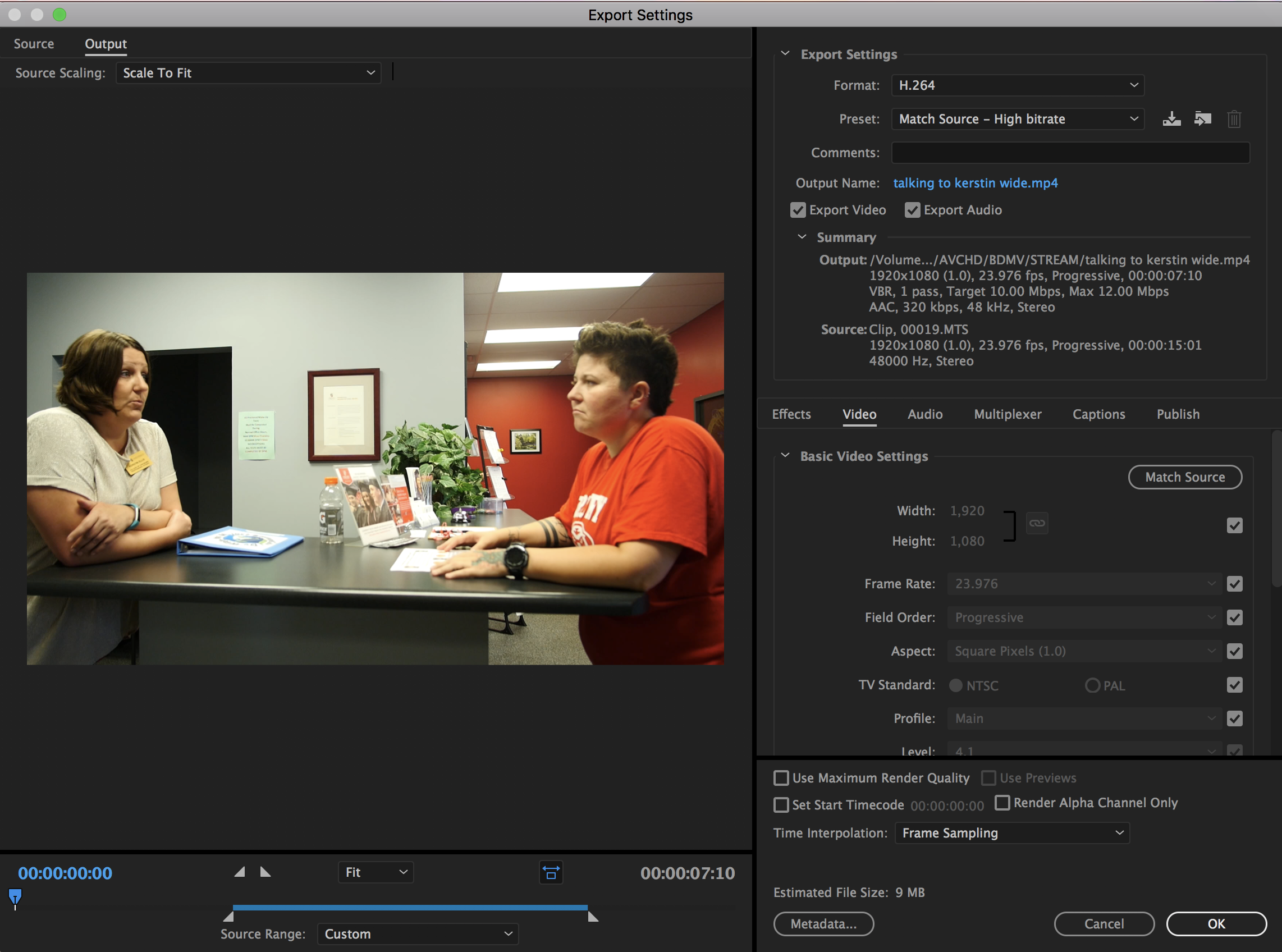
5. Click on Output Name and rename your file, as well as set the location where it will ingest. You can see above, I'd alreday named my clip to "talking to kerstin wide."
6. Once all the clips you want are loaded into the queue with assigned clip names and the proper pathway, hit enter or the click the green play button in the top right corner.
7. Once all clips are ingested, import them to Premiere Pro to edit.