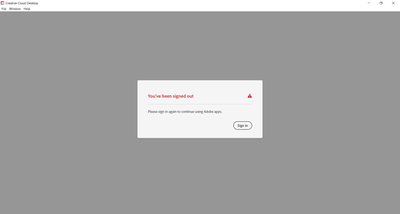Unexpectedly signed out of Adobe application or membership
Copy link to clipboard
Copied
The information used to validate your access to an Adobe application or service can become damaged or invalidated; this can lead to being unexpectedly signed out of the Creative Cloud desktop app or other Adobe applications or services.
You can find a solution to resolve these errors in the Help documents below. We continue to improve and refine the license management system, so please select the documents relevant to the Adobe software version and application where the stored credentials are being invalidated.
CC 2019 and later and Acrobat
- Creative Cloud signs you out or asks you to sign in repeatedly | 2019 and later versions
- Acrobat repeatedly prompts for sign-in
CC 2018 and earlier and Acrobat
- Creative Cloud app prompts you to sign in repeatedly | 2018 and earlier versions
- "Unknown Server Error" when logging in to Creative Cloud
The solutions for Acrobat will depend upon the type of licensing utilized. All of the solutions above are designed for individual Users with unrestricted access to the computer and network it is connected to. If an organization manages the computer, or if you have a Creative Cloud for Enterprise or Team membership, then the solutions offered here may not be effective.
If you have an individual membership and continue to encounter problems remaining logged in, please get in touch with our support team at https://helpx.adobe.com/contact.html?rghtup=autoOpen so we can help you directly resolve any errors.
If you have a Creative Cloud for Team or Enterprise membership, or if an organization manages the computer, device, or network you are using, then don't hesitate to get in touch with your organization's Creative Cloud plan administrator or the department that manages the company's computer infrastructure for assistance. You are also welcome to post in the Enterprise & Teams discussion forum regarding the error you encounter.